In this article we are going to perform Creating IAM Policy in AWS, Creating IAM Role and Attach Permission Policies, Start and Stop AWS EC2 Instance using Python Boto3 and Creating CloudWatch Events to start and Stop EC2 instances.
Table of Contents
Step #1: Creating IAM Policy in AWS
We have to create IAM Policy and Role which contains execution permission to EC2 instance and cloudwatch which we have to attach to Lambda function.
To create IAM policy and Role Login to AWS Management console and search “iam” in search box.
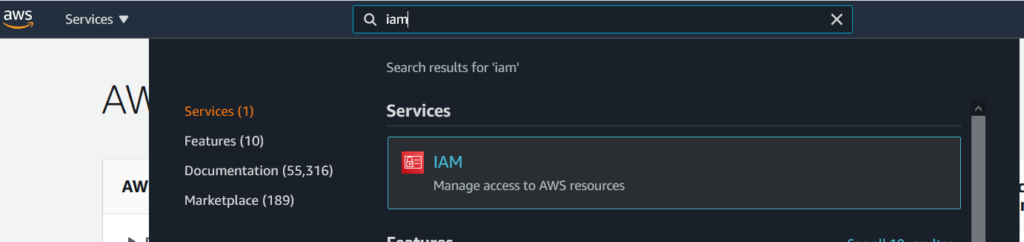
You will redirected to IAM dashboard, click on Policies at left side.
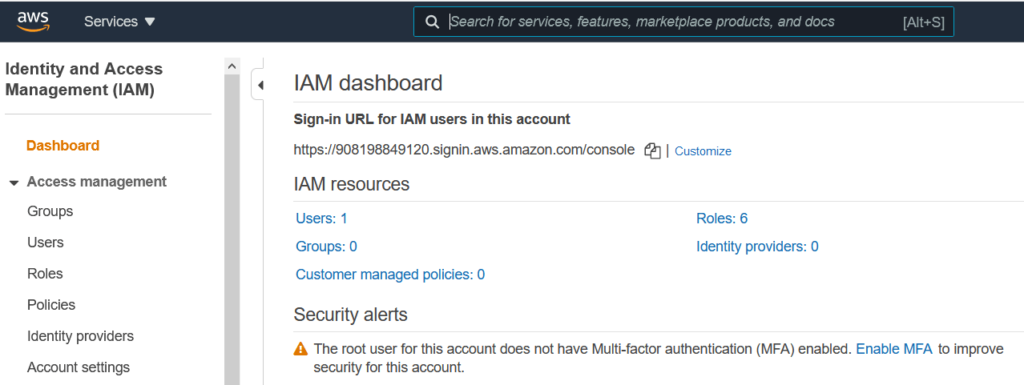
Click on Create Policy
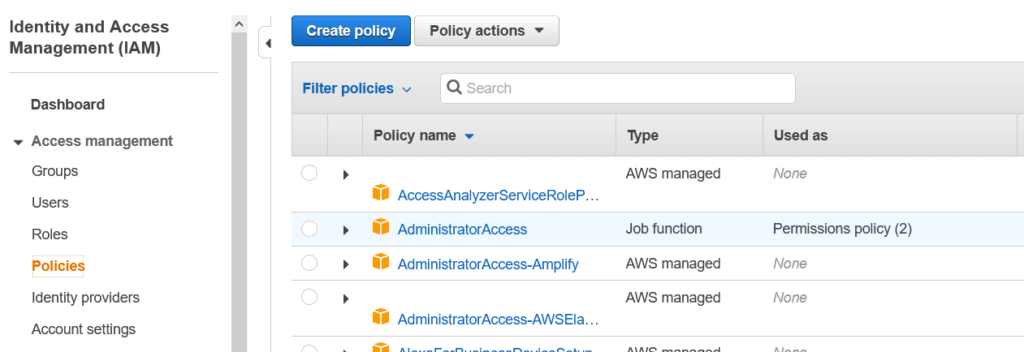
Select JSON and paste the below policy into it and click on Tags.
{
"Version": "2012-10-17",
"Statement": [
{
"Effect": "Allow",
"Action": [
"logs:CreateLogGroup",
"logs:CreateLogStream",
"logs:PutLogEvents"
],
"Resource": "arn:aws:logs:*:*:*"
},
{
"Effect": "Allow",
"Action": [
"ec2:Start*",
"ec2:Stop*"
],
"Resource": "*"
}
]
}Add tags if you want and Click on Review
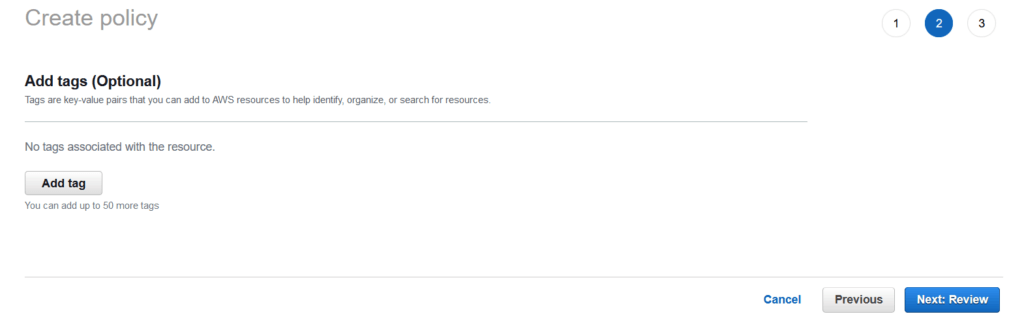
Give Name and Description to IAM Policy and click on Create Policy.
Step #2: Creating IAM Role and Attach Permission Policies
Next We have to create role and attaching policy which we have created above to it.
To create role navigate to IAM and click on Roles on left side and click on Create Role.
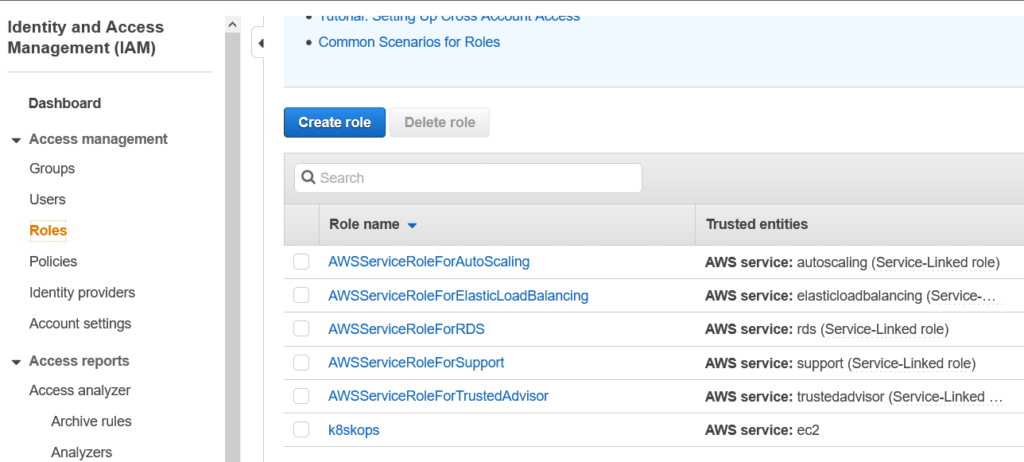
Select AWS service ,select Lambda and click on Permissions.
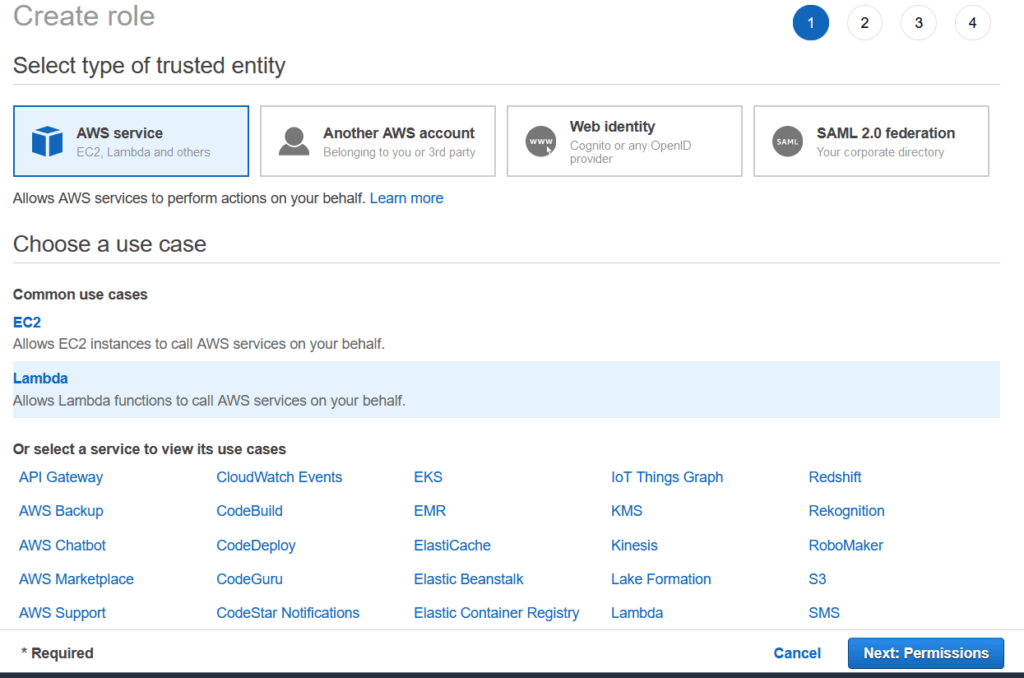
Attach existing policy which created above and click on Tags.
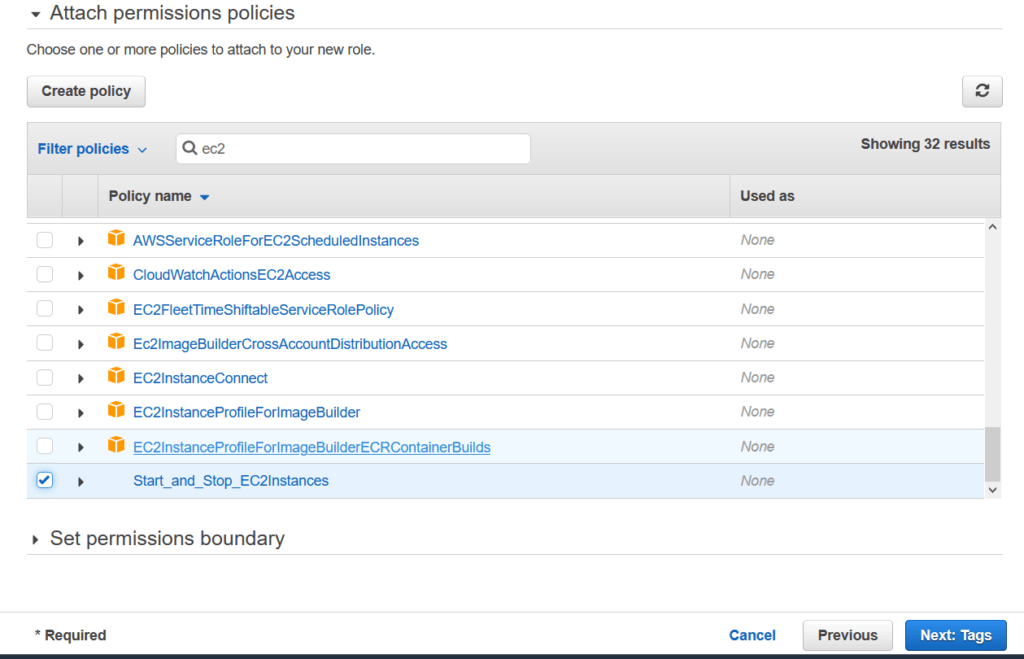
Give the tag.
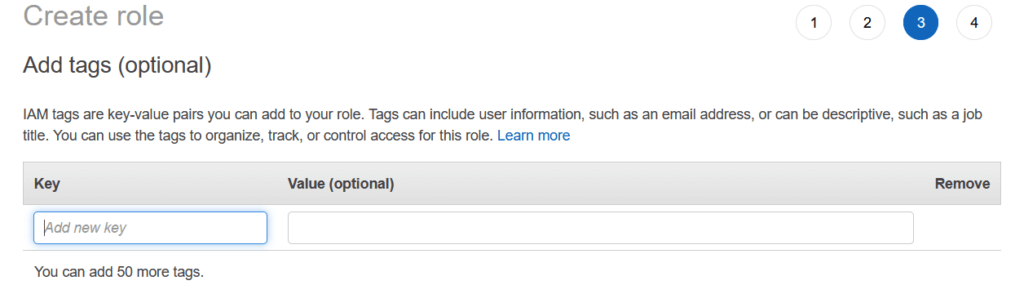
Enter Role name and Role Description and click on Create Role.
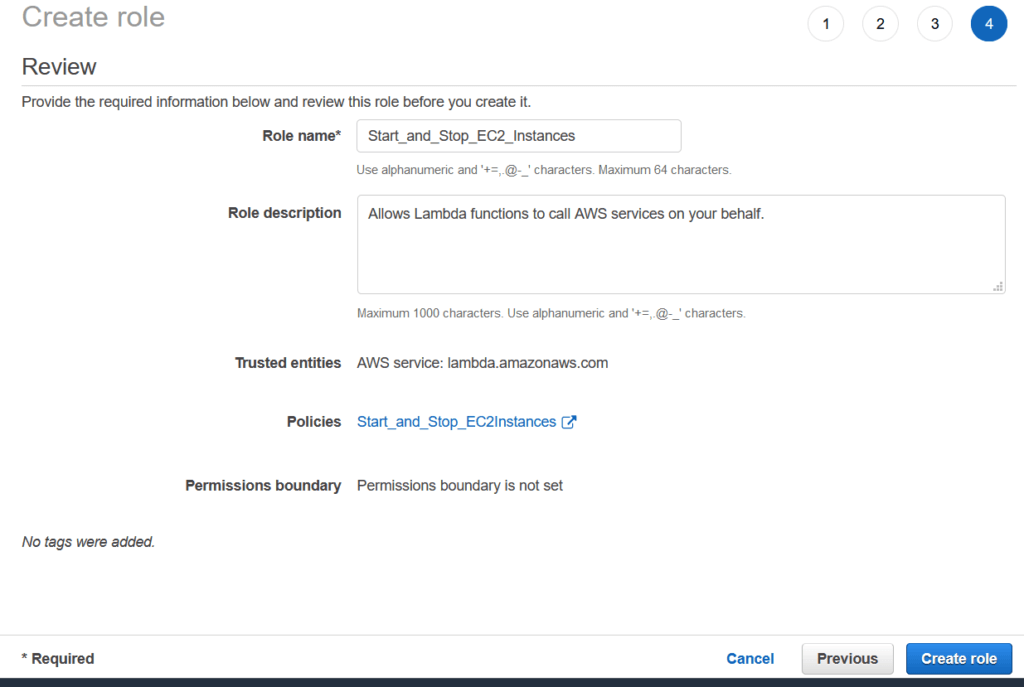
Step #3: Start and Stop AWS EC2 Instance using Python Boto3
Below are steps to Start and Stop AWS EC2 Instance using Python Boto3
Step #3.1: Lambda Function to Stop EC2 Instance
Next Search Lambda and click on Create function.

In Author from scratch section give function name, Select Runtime as Python 3.8.
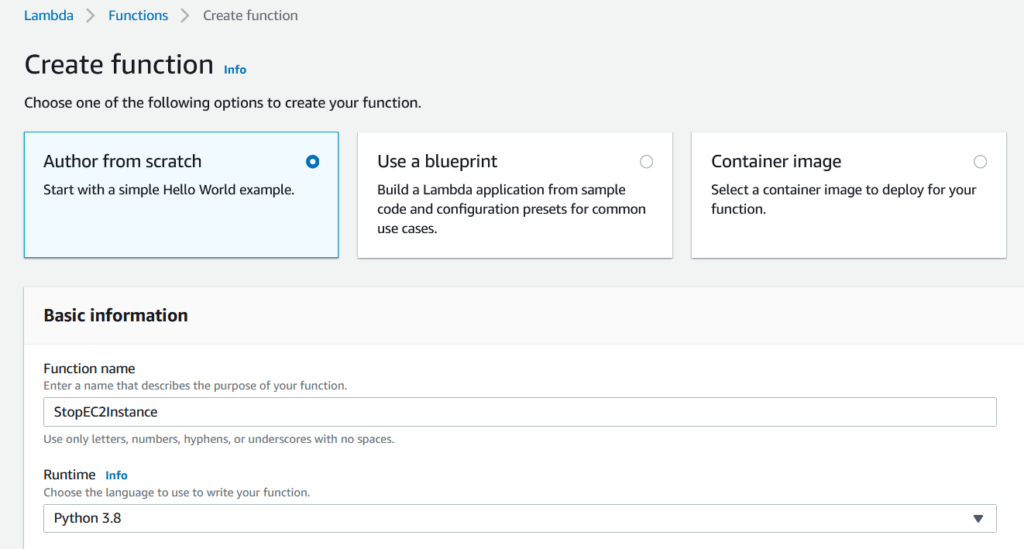
Under Permissions section, select use an existing role, in existing role add role which we have create above and click on Create function .
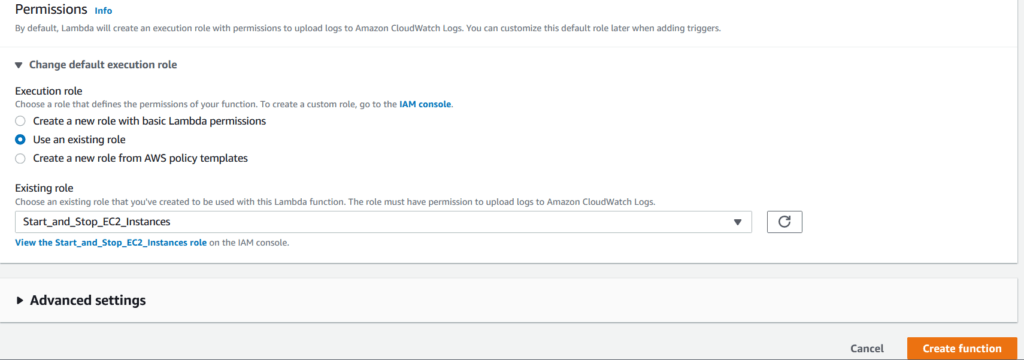
Copy the below Python Lambda function code to stop EC2 Instance , change EC2 instance name and region according to your and click on deploy.
import boto3
region = 'ap-south-1'
instances = ['i-058c934ca37be80b2', 'i-0c6a8b96ce9383b91']
ec2 = boto3.client('ec2', region_name=region)
def lambda_handler(event, context):
ec2.stop_instances(InstanceIds=instances)
print('stopped your instances: ' + str(instances))Testing Lambda function to Stop RDS Instance.
Click on Lambda function, Go to Test, click on Configure test Events.
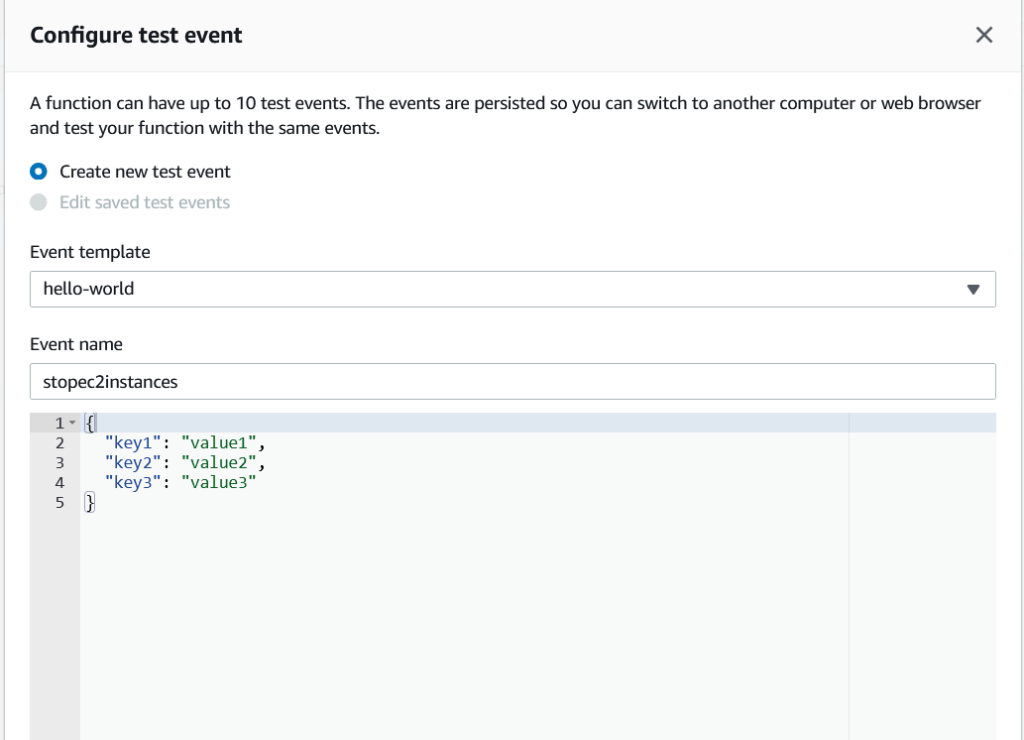
Then click on Test. Now if everything is configures properly, Now EC2 instances will stop.
Step #4: Creating CloudWatch Events to start and Stop EC2 instances
Click on cloudwatch, you will be navigated to CloudWatch Console, Under Events , click Rules, Click on Create Rule.
Here you option Event Pattern and Schedule, Click on Schedule you can use Fixed rate or cron Expression.
If we want to schedule using Cron Expression, schedule job using UTC Time and Add Target , Select Lambda function and Click on Configure Details.
If you want to stop EC2 instances from monday to friday in every week at 9 pm (UTC Time), below is cron expression
30 15 ? * MON-FRI *Now EC2 instances will stop as per cron expression time.
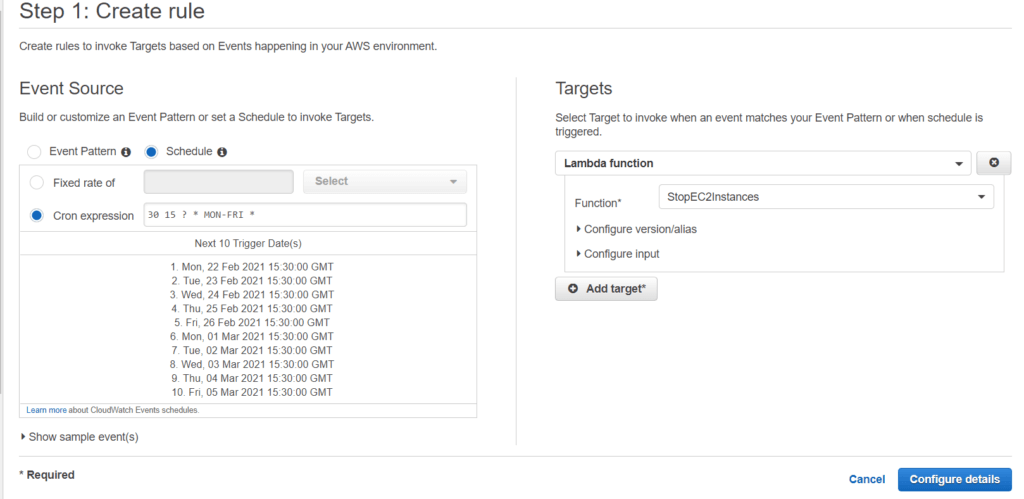
Step #3.2: Lambda Function to Start RDS Instance
Use Same IAM Policies and Role.
Create a New Lambda function to start EC2 Instances and configure new test events, Below is Lambda function code to start EC2 Instances, change EC2 instances name and region according to your.
import boto3
region = 'ap-south-1'
instances = ['i-058c934ca37be90b5', 'i-0c6a8b96ce9383b51']
ec2 = boto3.client('ec2', region_name=region)
def lambda_handler(event, context):
ec2.start_instances(InstanceIds=instances)
print('started your instances: ' + str(instances))Next create same CloudWatch Events and Rule as shown above to start EC2 instances as per CloudWatch Rule.
Cloudwatch cron expression to start EC2 instances at 9 am monday to friday in every week (UTC Time).
30 3 ? * MON-FRI *Conclusion:
We have covered Creating IAM Policy in AWS, Creating IAM Role and Attach Permission Policies, Start and Stop AWS EC2 Instance using Python Boto3 and Creating CloudWatch Events to start and Stop EC2 instances.
Related Articles:
How to Create IAM User in AWS Step by Step
How to Attach IAM Role to EC2 Instance using CLI
How to Create Ubuntu Instance in AWS [7 Steps]
How to Create Linux EC2 Instance in AWS
AWS Create EC2 Instance from Snapshot
How to connect to AWS EC2 Instance using MobaXTerm
How to Enable Password Authentication for AWS EC2
How to Connect EC2 Instance using Putty
How to Transfer files to AWS Instance using WinSCP [2 Steps]
Lambda Function to Start and Stop RDS Instance
How to Create AWS DocumentDB and Connect [3 steps]
How to Install MySQL 5.7 on Amazon Linux 2
1 thought on “Start and Stop AWS EC2 Instance using Python Boto3”