In this article, We are going to perform Create AWS DocumentDB, connect to AWS DocumentDB, AWS DocumentDB create Database, Create SSH Tunnel to connect AWS DocumentDB.
Table of Contents
What is DocumentDB in AWS ?
DocumentDB is managed No-SQL Database service provided by AWS.
First login AWS DocumentDB console with UserName and Password and Click on Launch AWS DocumentDB
Step #1: Creating Parameter Group for DocumentDB
Before creating DocumentDB cluster in AWS , Here we are creating for demo purpose , create Parameter groups to disable securing settings.
Click on Parameter groups on Left side.
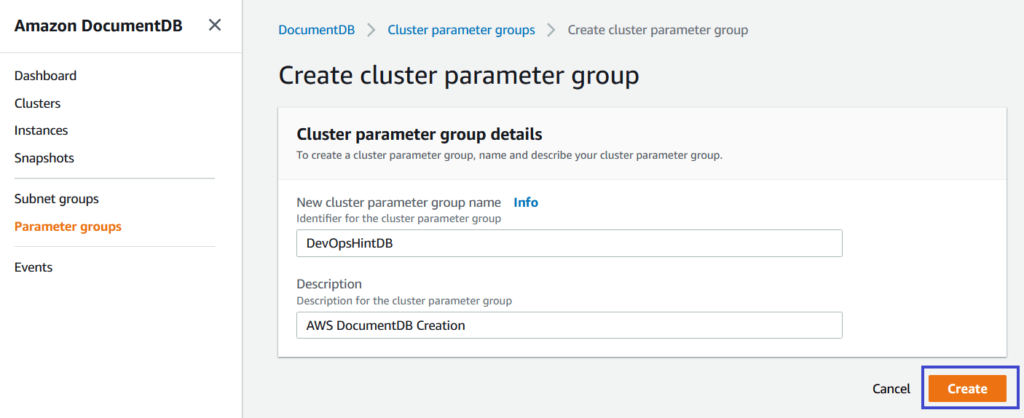
Input New Parameter Group Name and Description and Click on Create button.
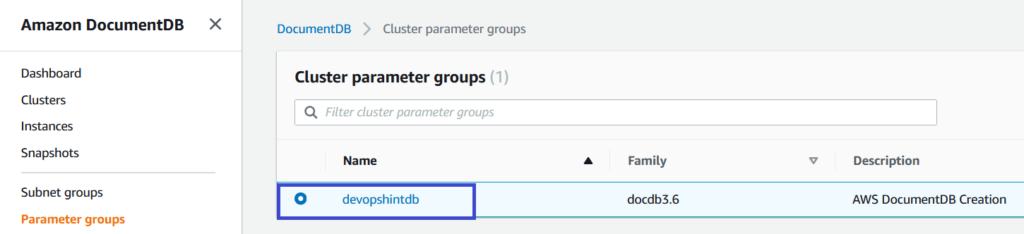
once created, you can see your parameter groups in DocumentDB , Click on it.
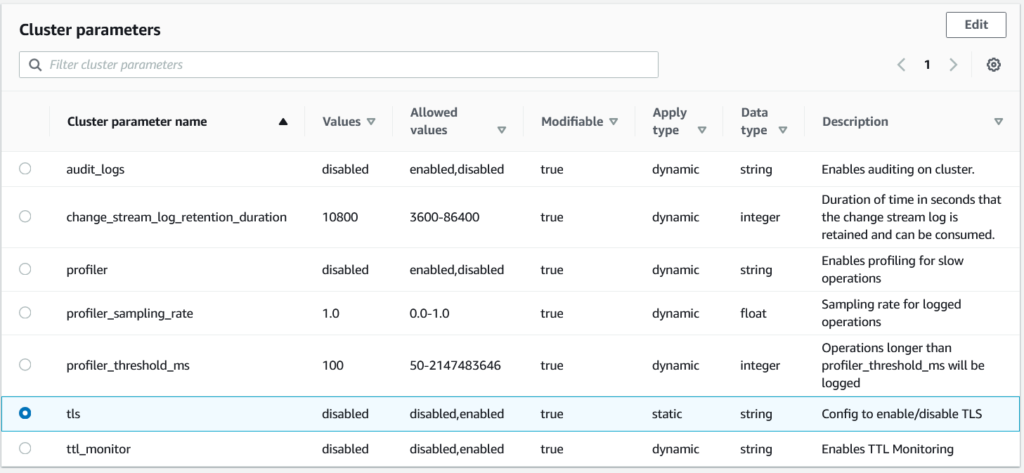
By default tls and ttl_monitor enabled , Click on it and change from enabled to disabled as shown above
Step #2: Creating Subnet Group for AWS DocumentDB Cluster
create subnet groups for DocumentDB

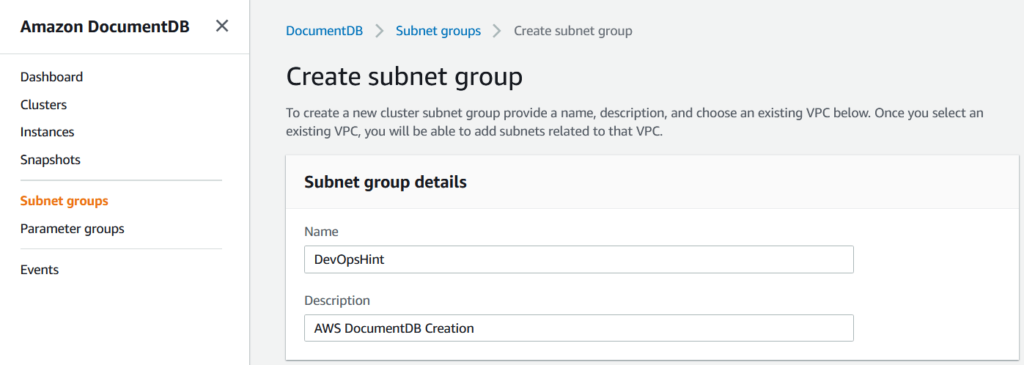
Input Subnet Group Name and Description
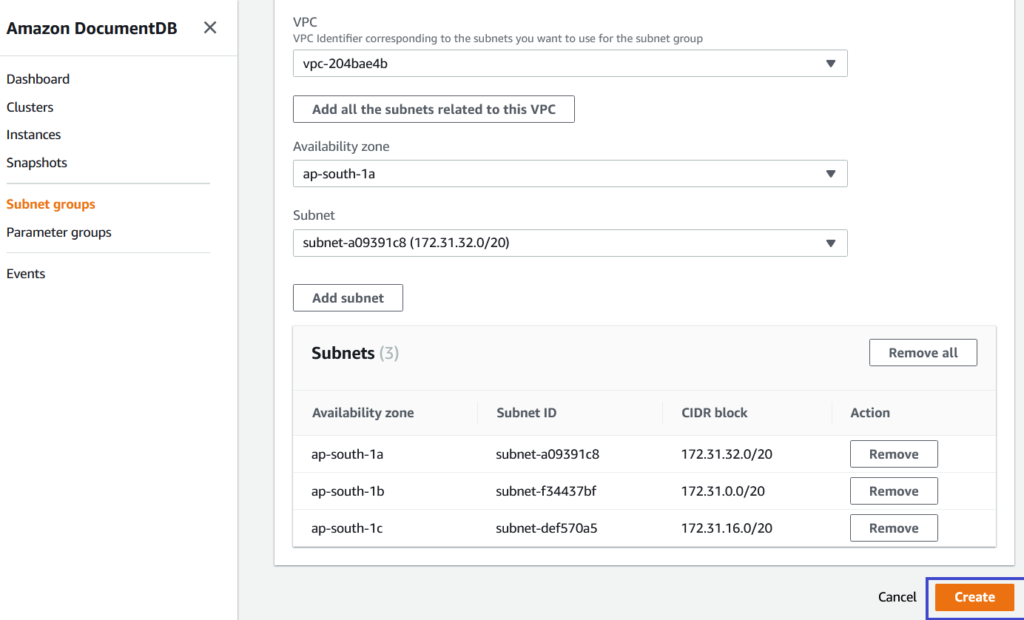
Add VPC, Availability Zone, Subnets and Click on Create Button
Step #3: Create AWS DocumentDB
Click on Clusters , clink on Create on Left side and Below screen will appear

Input your AWS DocumentDB configuration and Authentication details.
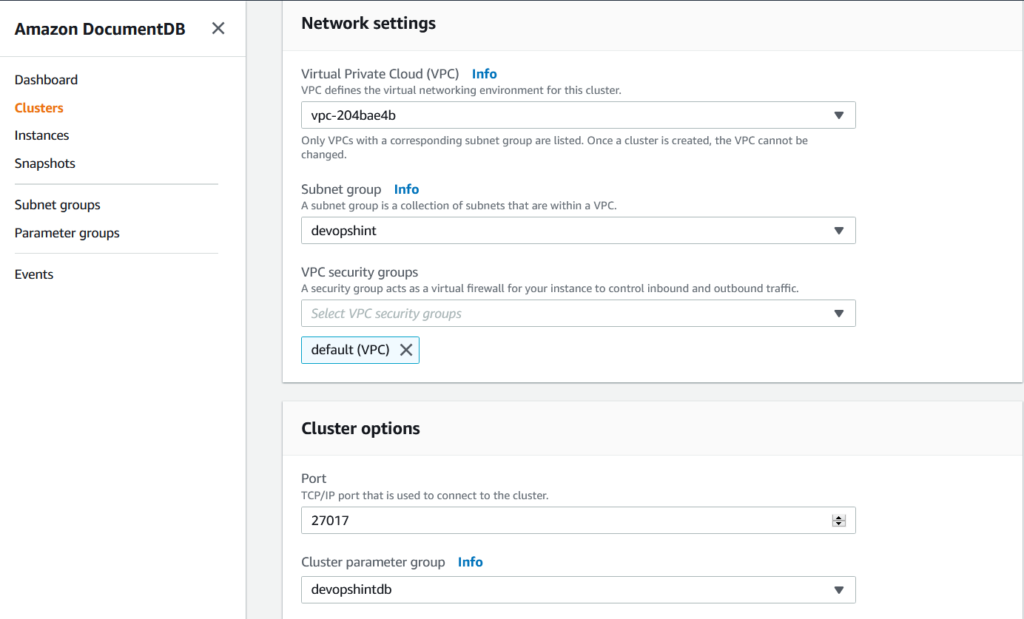
Add Network Settings and Cluster Options , Next you have options to add Encryption-at-rest, Backup, Log Exports and Maintenance settings
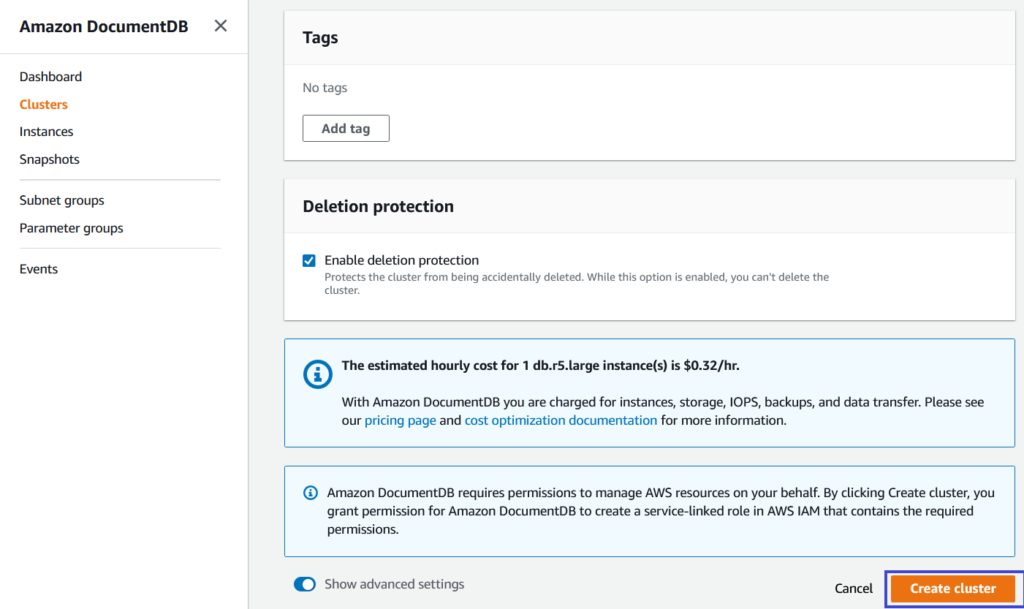
Add Tags, Enable Deletion Protection and Click on Create Cluster , You will see cluster creating status.
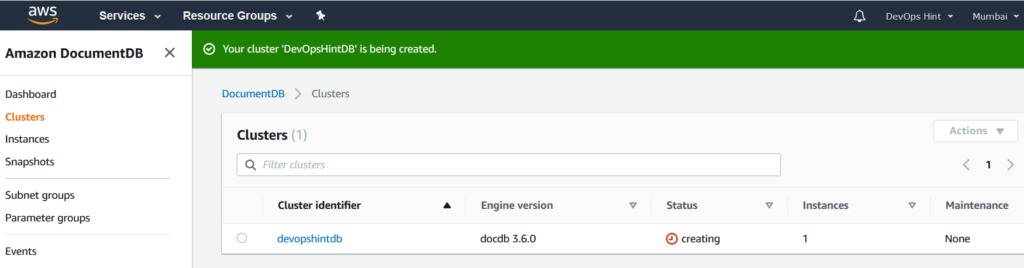
once created, you can see Available status, Click on your cluster
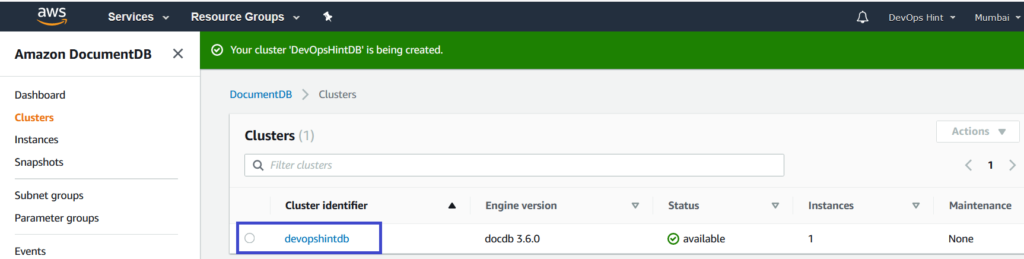
You can see below options to connect AWS documentdb i.e connect documentdb using mongo shell and with application
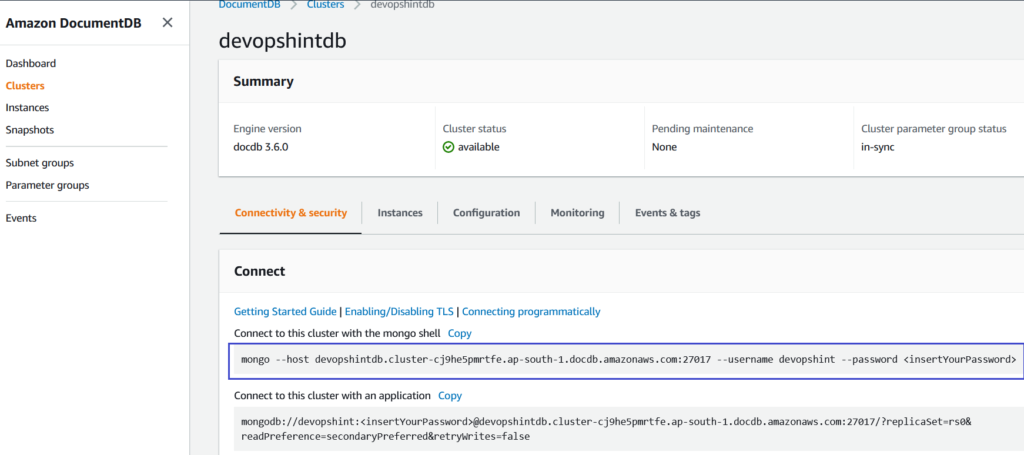
Connect to DocumentDB from EC2
By default, AWS document DB does not allow connect publicly so we have added in within VPC which is recommended.
Create an EC2 in AWS within Same VPC where AWS DocumentDB resides means EC2 and DocumentDB should be Same VPC.
Once EC2 instance created , Login to EC2 instance and Install Mongo Shell on it using below command, Here I have created Ubuntu Instance
sudo apt update
sudo apt install mongodb-clients
Now connect to DocumentDB using connection Strings with password
mongo --host devopshintdb.cluster-cj9he5pmrtfe.ap-south-1.docdb.amazonaws.com:27017 --username devopshint --password devopshint123
Output:
MongoDB shell version v3.6.8
connecting to: devopshintdb.cluster-cj9he5pmrtfe.ap-south-1.docdb.amazonaws.com:27017/
Implicit session: session { "id" : UUID("81e6b3ff-90eb-4d46-b559-1d9e2edbde15") }
MongoDB server version: 3.6.0
rs0:PRIMARY>
List database in DocumentDB
rs0:PRIMARY> show dbs
Create Database in AWS DocumentDB
rs0:PRIMARY> use devopshint switched to db devopshint
To check Number of connections to DocumentDB
rs0:PRIMARY> db.runCommand( { serverStatus: 1 })Conclusion
In this article, We are going to perform Create AWS DocumentDB, connect to AWS DocumentDB, AWS DocumentDB create Database, Create SSH Tunnel to connect AWS DocumentDB from EC2
Related Articles
How to Install MySQL 5.7 on Amazon Linux 2
How to Enable Password Authentication for AWS EC2
How to Connect EC2 Instance using Putty
How to Transfer files to AWS Instance using WinSCP [2 Steps]
How to connect to AWS EC2 Instance using MobaXTerm
20 AWS Interview Questions and Answers
Reference