In this article, We are going to perform How to connect to AWS EC2 Instance using MobaXTerm.
First download .pem file from AWS and open port 22 SSH port in EC2 instance security groups

Step #1: Download MobaXTerm
Download and install MobaXTerm from official MobaXTerm site for Windows 10.
Step #2: How to connect to AWS EC2 Instance using MobaXTerm
Once Installed open the mobaxterm, Go to Sessions Menu , click on New Session as shown below.
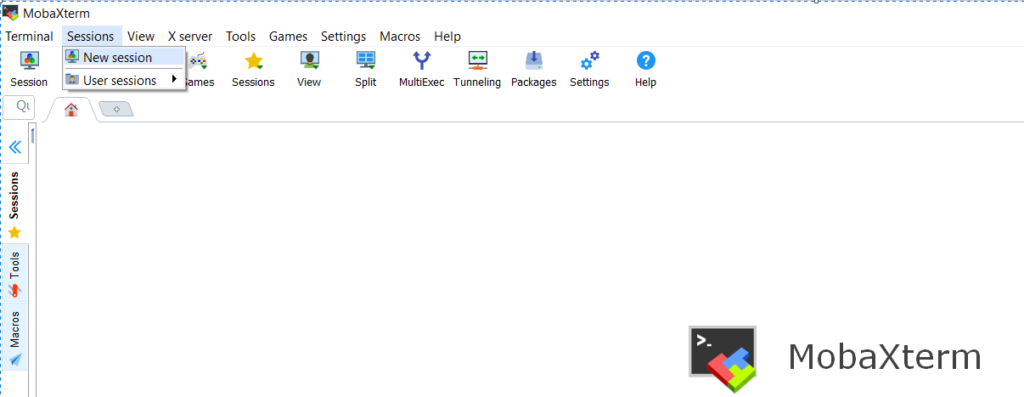
Input your AWS EC2 Instance IP , UserName in Remote Host and Specify UserName field.
Here I am connecting to Ubuntu Instance , If your are connecting AWS EC2 then type user ec2-user into the field Specify username
Click on Advanced SSH Settings tab and give the path of your instance .pem file in field use Private key as shown below
Click on OK button to connect AWS EC2 instance using mobaxterm
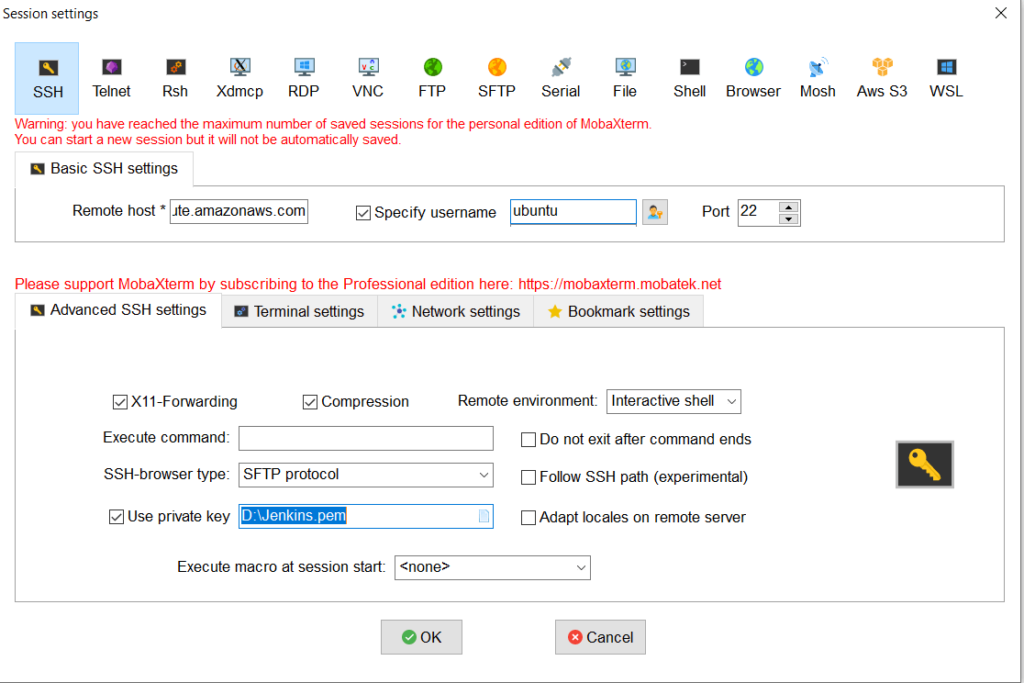
Once connected , you will see like below AWS Instance SSH terminal
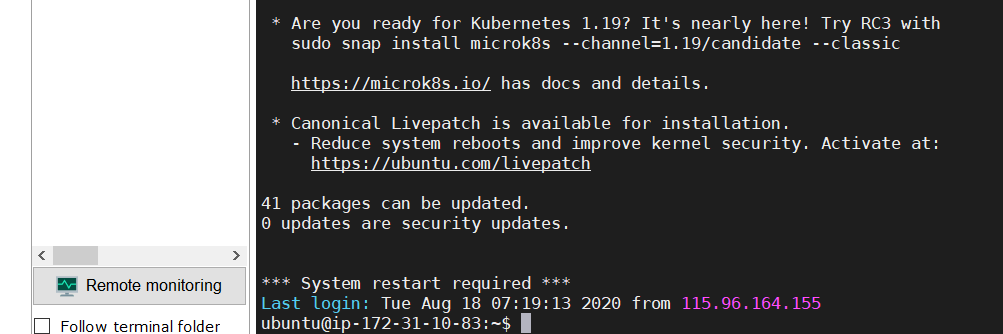
Conclusion
In this article, We have covered How to connect to AWS EC2 Instance using MobaXTerm.
Related Articles
How to Create Ubuntu Instance in AWS
How to Install MySQL 5.7 on Amazon Linux 2
How to Enable Password Authentication for AWS EC2
How to Connect EC2 Instance using Putty
How to Transfer files to AWS Instance using WinSCP [2 Steps]
How to Create AWS DocumentDB and Connect [3 steps]
whenever trying to connect to my ec2 instance it shows connection time out even tried changing the internet source but still same problem persist,even tried using putty for ssh but still got no luck,could you suggest me an option i am very confused why this problem is occuring.