In this article we are going to perform How to Create Ubuntu Instance in AWS with Instance type, VPC, subnets, Adding storage, tags, security groups, key pairs and Instructions to connect Ubuntu Instance using SSH client.
How to Create Ubuntu Instance in AWS
Below are steps Creating Ubuntu Instance in AWS.
Step 1: Login to AWS console , Navigate to Services and click on EC2.
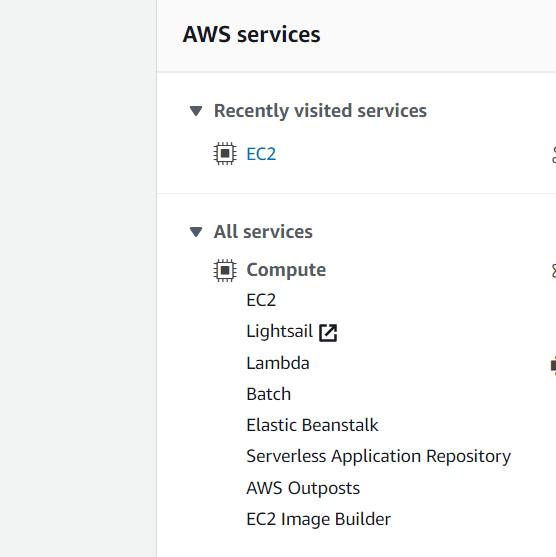
Step 2: Click on Instances on left side
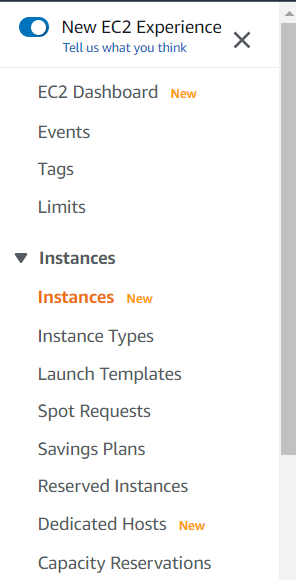
Step 3: Click on Launch Instances Drop Down.

Step 4: Click on Launch Instances
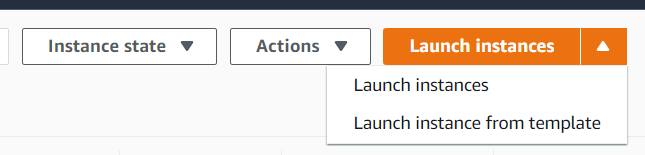
Step 5: Choose an Amazon Machine Image (AMI) and Here select Ubuntu 20.04/18.04/16.04 LTS as per your requirement.
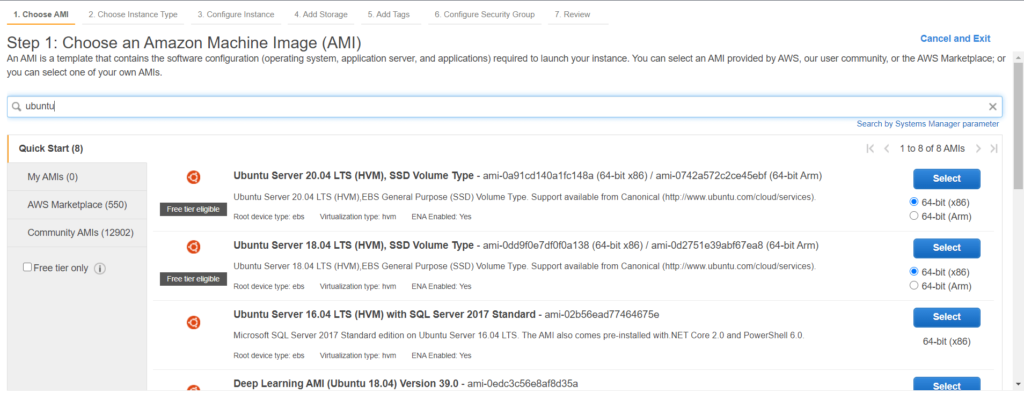
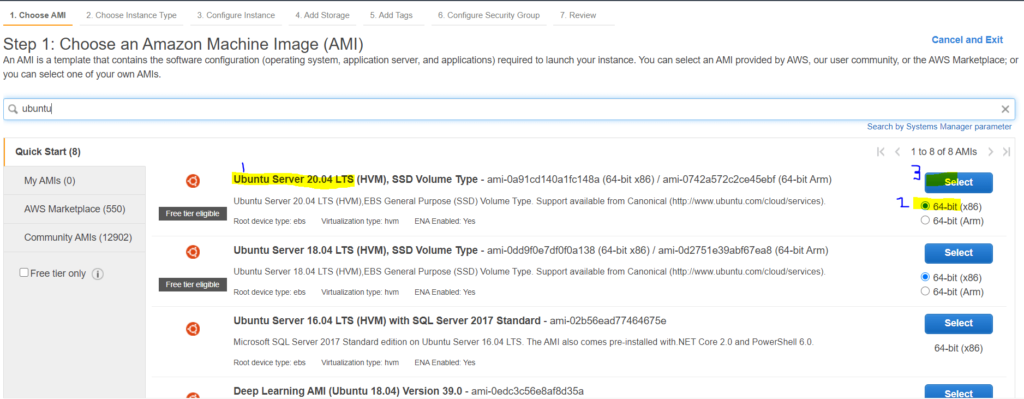
Step 6: Select an AWS EC2 instance type.
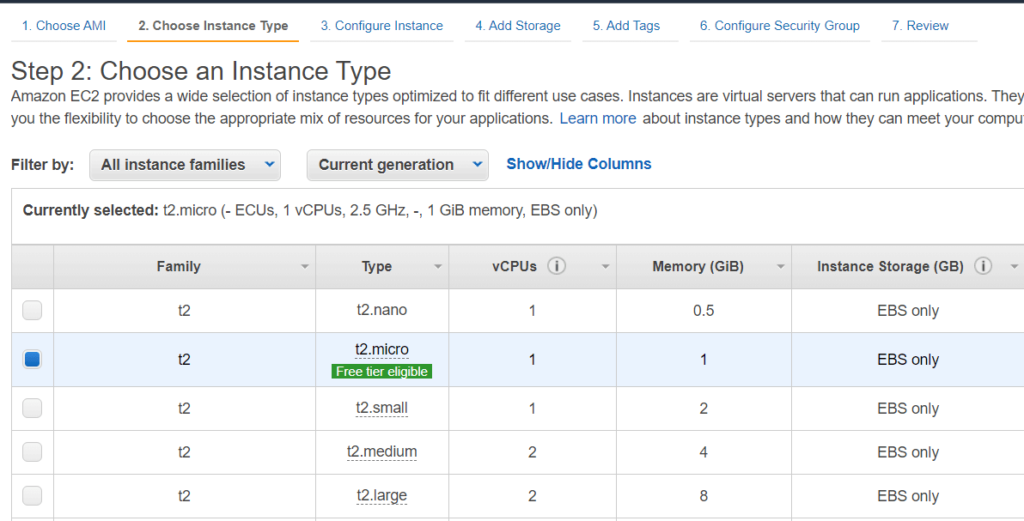
Step 7: Configure Instance Details such as VPC, Subnet, Auto-assign Public IP, etc. as shown below and click Add storage.
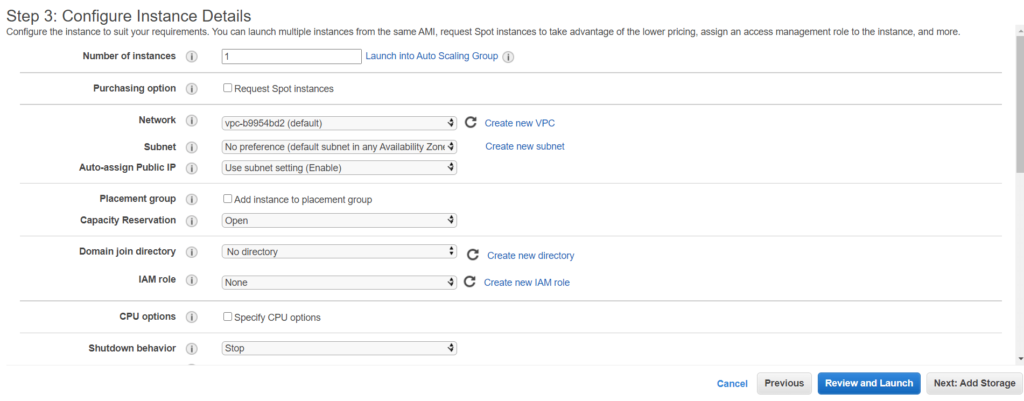
Step 8: Add storage as per your requirement and click on Add Tags.
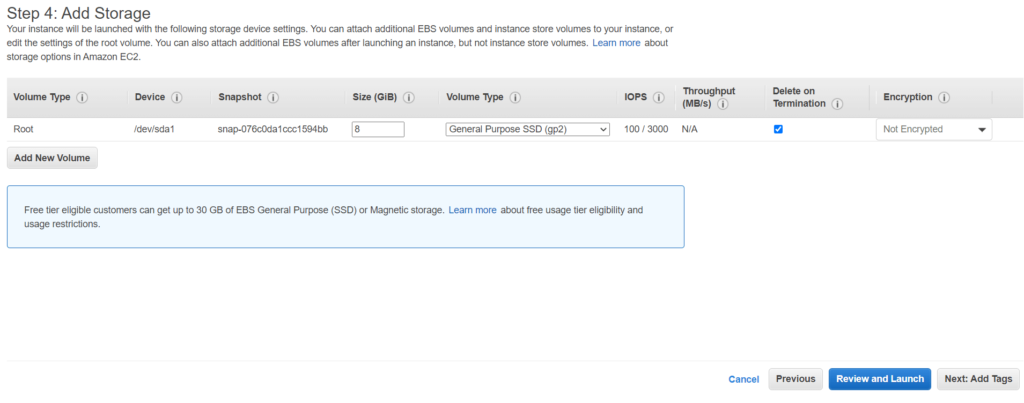
Step 9: Add Tags and click on configure security Group.

Step 10: select security group , open port like SSH , http, etc., and click on Review and Launch.
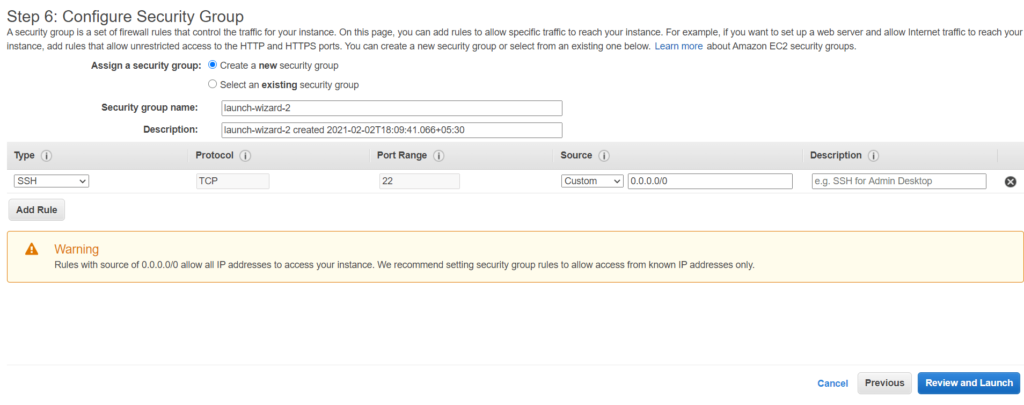
Step 11: Review the Instance details and click on Launch.
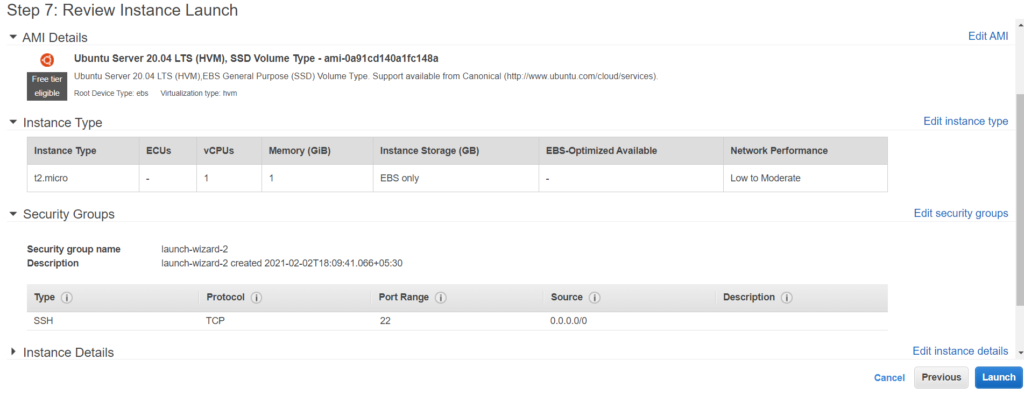
Step 12: Select the key pair here you can select existing or you can create new key pair .
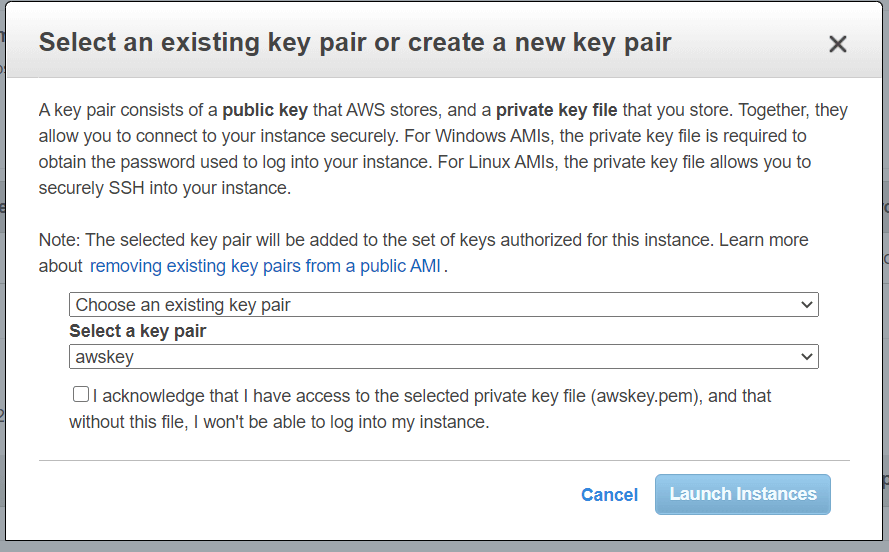
Step 13: Click on acknowledge checkbox and click on Launch Instances.
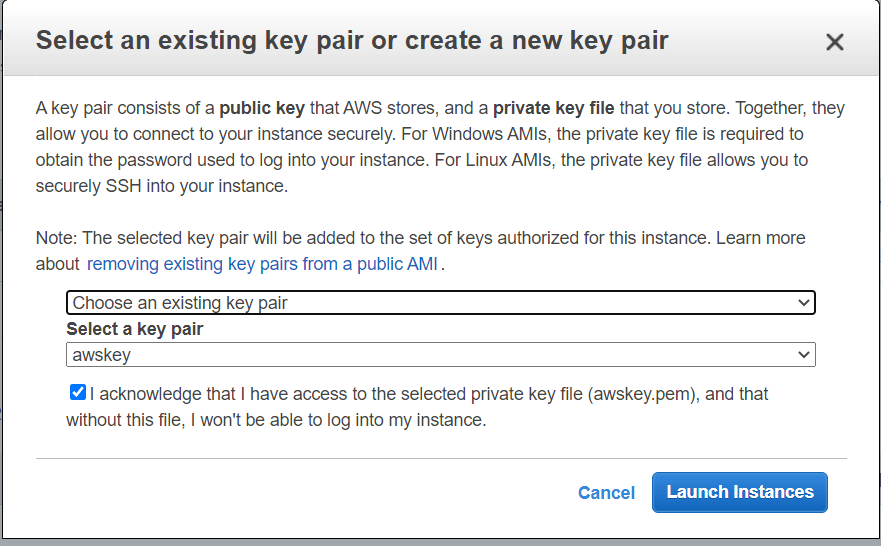
Step 14: Click on View Instances.
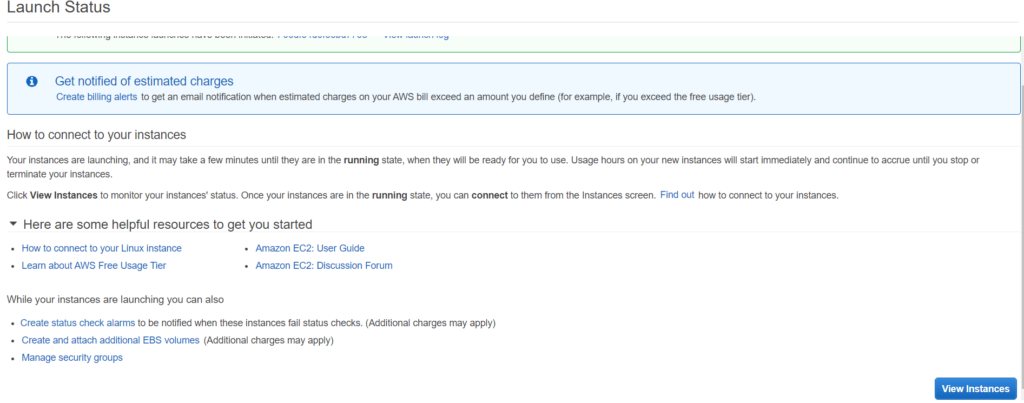
Step 15: Give the Instance name and click on Save


Step 16: Now click on connect

Step 17: You can see instructions to connect Ubuntu EC2 Instance using SSH using SSH client such as putty , mobaxterm.
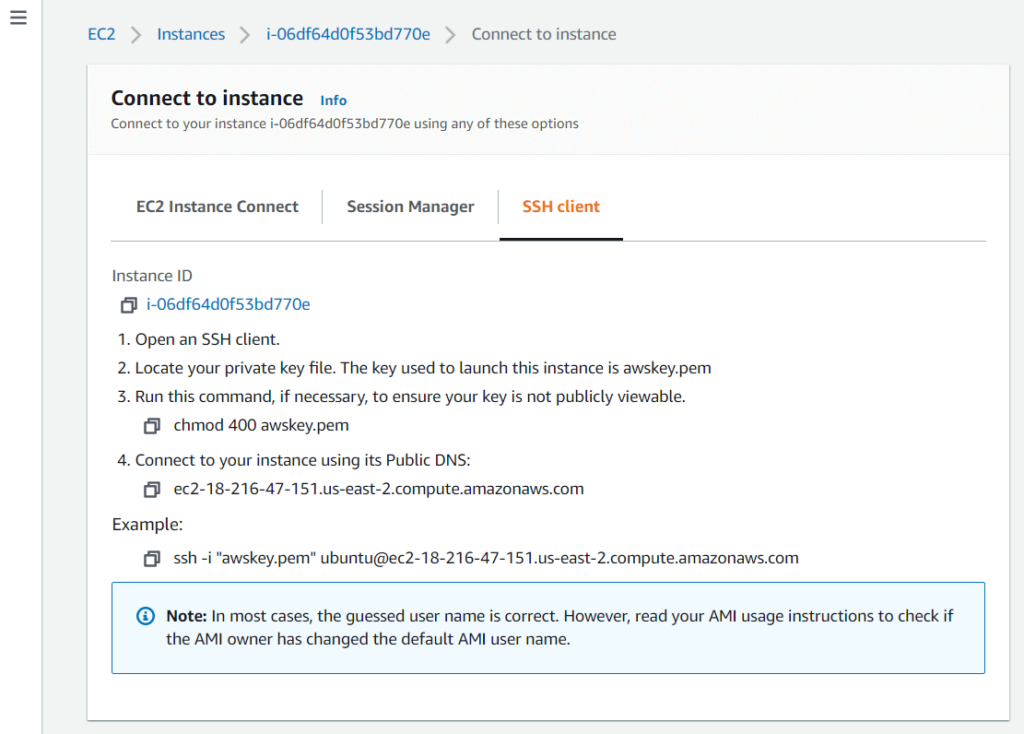
Conclusion:
We have covered How to Create Ubuntu Instance in AWS with Instance type, VPC, subnets, Adding storage, tags, security groups, key pairs and Instructions to connect Ubuntu Instance using SSH client
Related Articles:
How to connect to AWS EC2 Instance using MobaXTerm
How to Enable Password Authentication for AWS EC2
How to Connect EC2 Instance using Putty
How to Transfer files to AWS Instance using WinSCP [2 Steps]
How to Create AWS DocumentDB and Connect [3 steps]
How to Install MySQL 5.7 on Amazon Linux 2
AWS Create Instance from snapshot
AWS Create EC2 Instance from Snapshot
Reference: