In this article, We are going to perform How to Transfer files to AWS Instance using WinSCP.
Considering you have created EC2 instance in AWS and converted .pem key pair file to .ppk using putty-gen.
Step #1: Download and Install WinSCP
First download and install WinSCP on your system from WinSCP official site.
once installed, open WinSCP, add hostname, port number , username and click on Advanced button as shown below

click on Authentication at left side and give the path of your EC2 instance ppk file, Click on OK
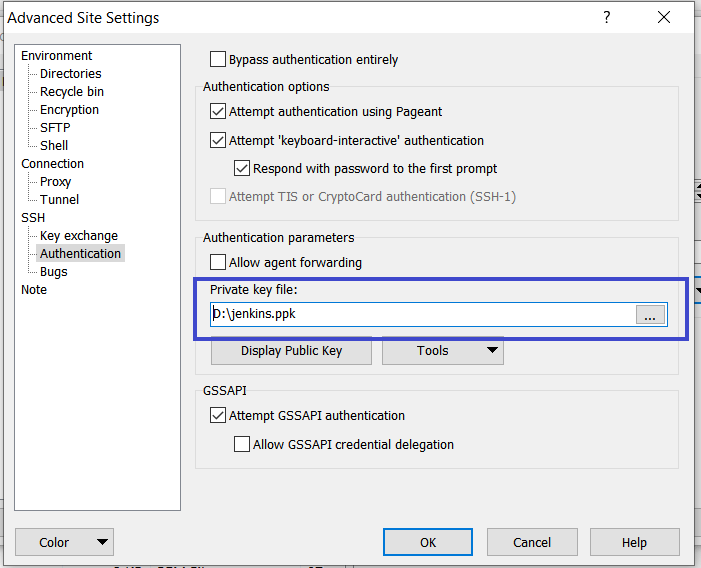
Then on click on Login, it will prompt below message , Click on Yes.

Now you are connected EC2 instance using winscp.
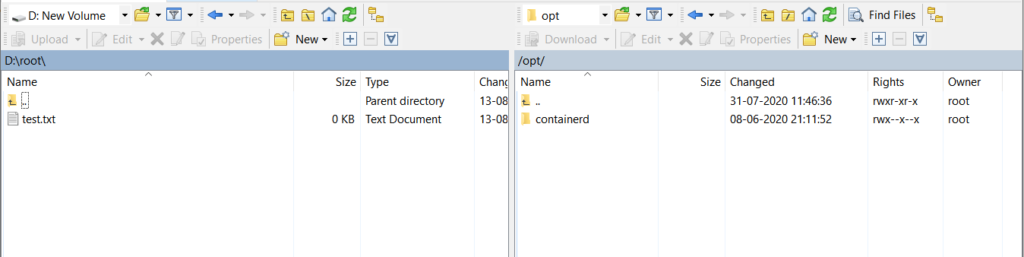
Step #2: How to Transfer files to AWS Instance using WinSCP
Now you can transfer files to AWS Instance using WinSCP, here i am transferring test.txt file to /opt directory .
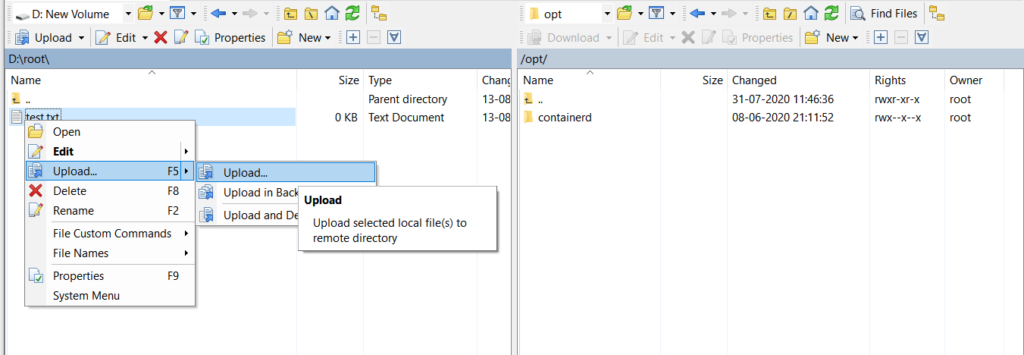
Conclusion
In this article, We have covered How to Transfer files to AWS Instance using WinSCP.
Related Articles
How to Create Ubuntu Instance in AWS
How to Install MySQL 5.7 on Amazon Linux 2
How to Enable Password Authentication for AWS EC2
How to Connect EC2 Instance using Putty
How to Create AWS DocumentDB and Connect [3 steps]
How to connect to AWS EC2 Instance using MobaXTerm