In this article, We are going to cover How to Create IAM User in AWS Step by Step and setup IAM Policy to user.
How to Create IAM User in AWS Step by Step
Below are steps to Create IAM User in AWS.
Step #1: Login to AWS Management console and search “iam” in search box.
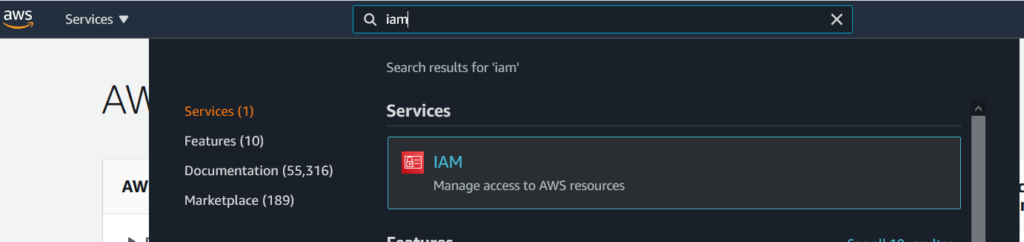
Step #2: You will redirected to IAM dashboard, click on Users at left side.
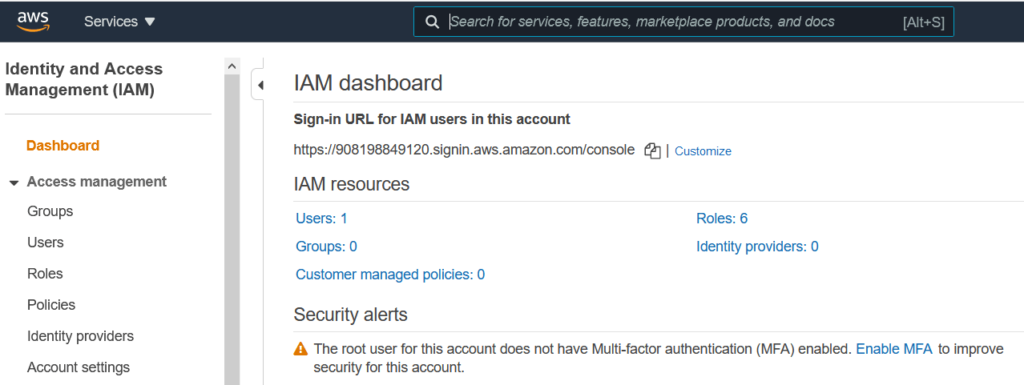
Step #3: Click on Add user as shown below.
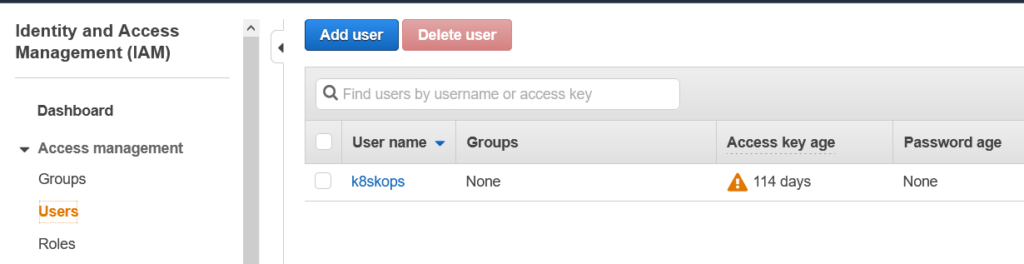
Step #4: Give unique name that doesn’t exist already, select access types , console password , require password reset and click on permission.

Step #5: Here you have option to add user in group, copy permission from existing user.
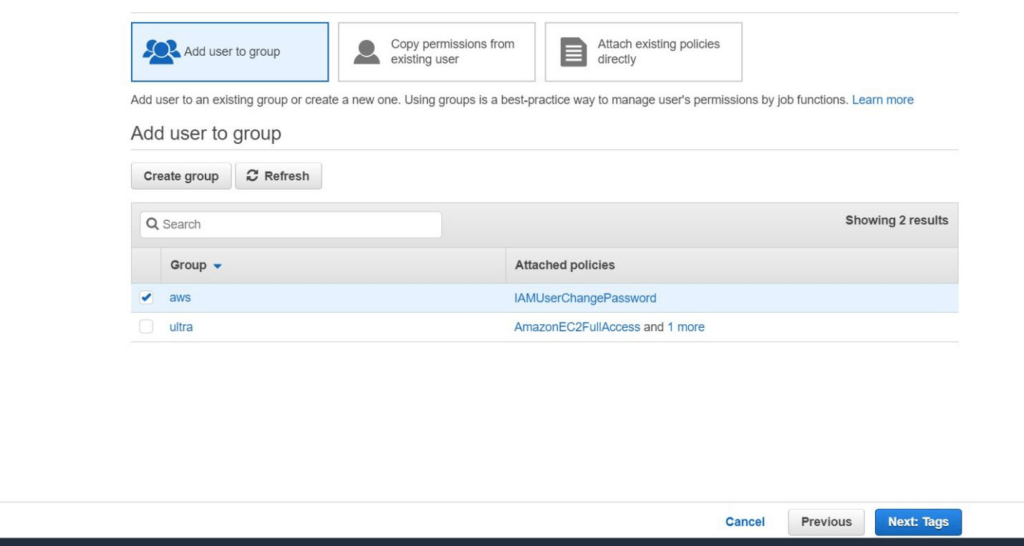
Step #6: You can attach AWS existing policies directly as shown below.

Step #7: We can add tag to user but this is optional. Click on Review.
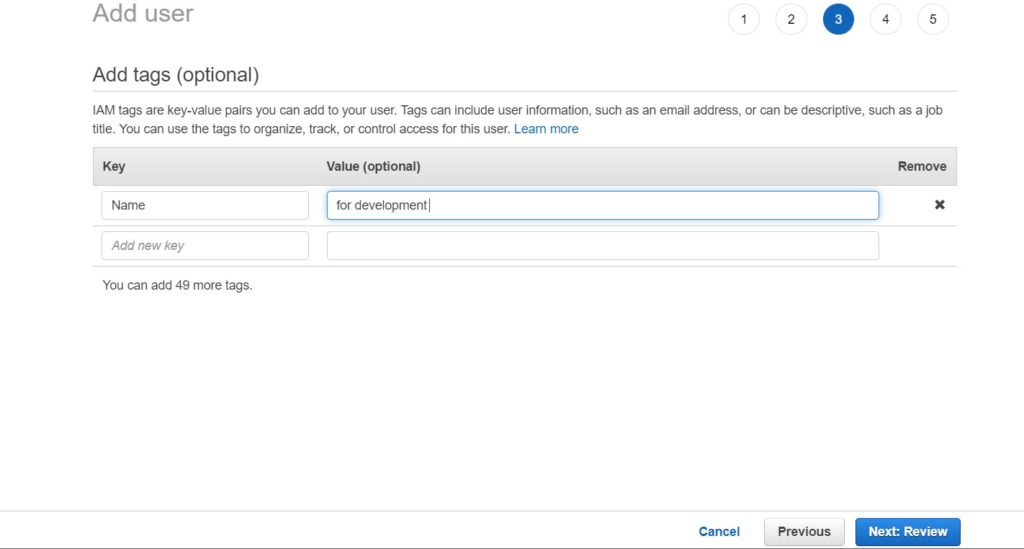
Step #8: Now you can review user details , to check whether it is correct, click on Create user.
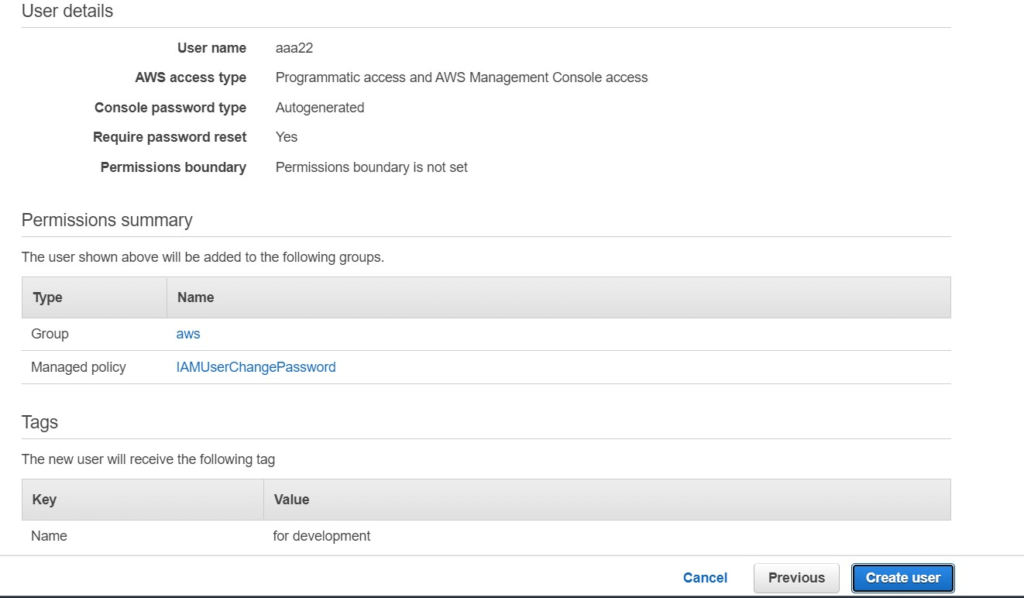
Step #9: Successfully, We have created user , you can see AWS sign URL , download the .csv of access credentials.
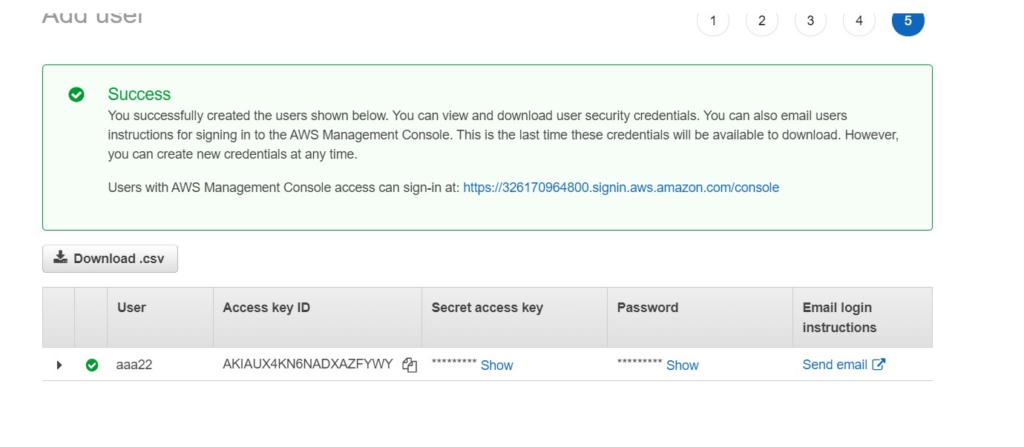
Step #10: Now login back with new credentials with username and password,
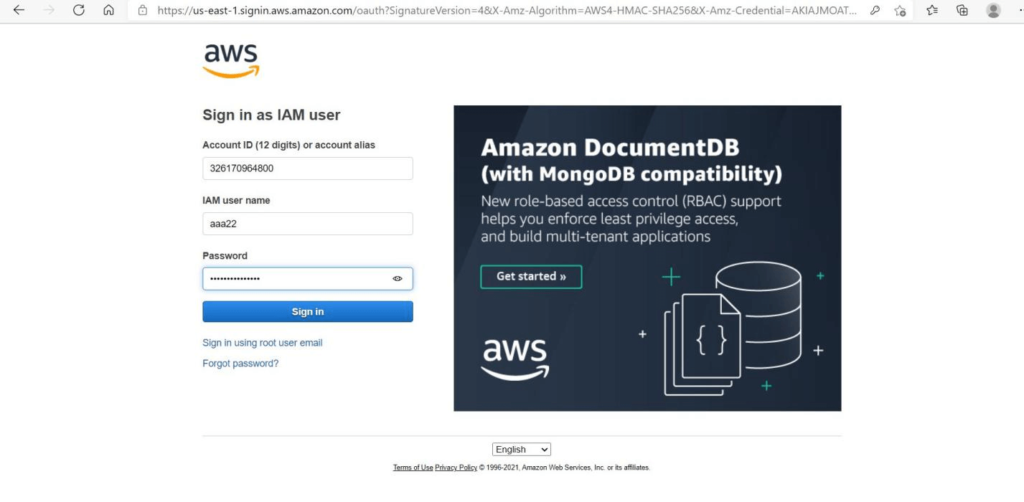
Step #11: if you have clicked on request reset new password , it will ask to change password.
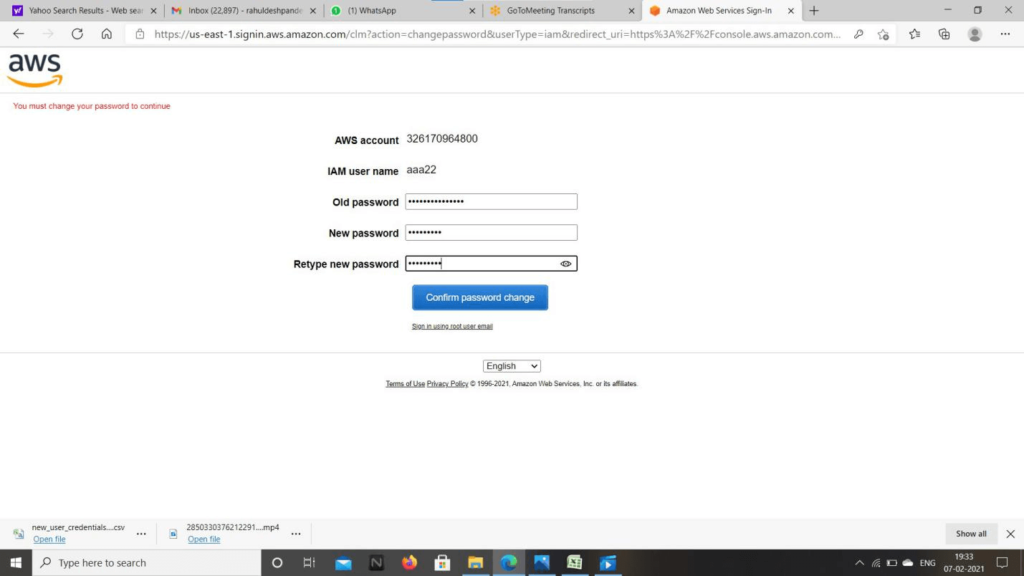
Step #12: Now you have successfully logged in with new user to AWS Management Console.
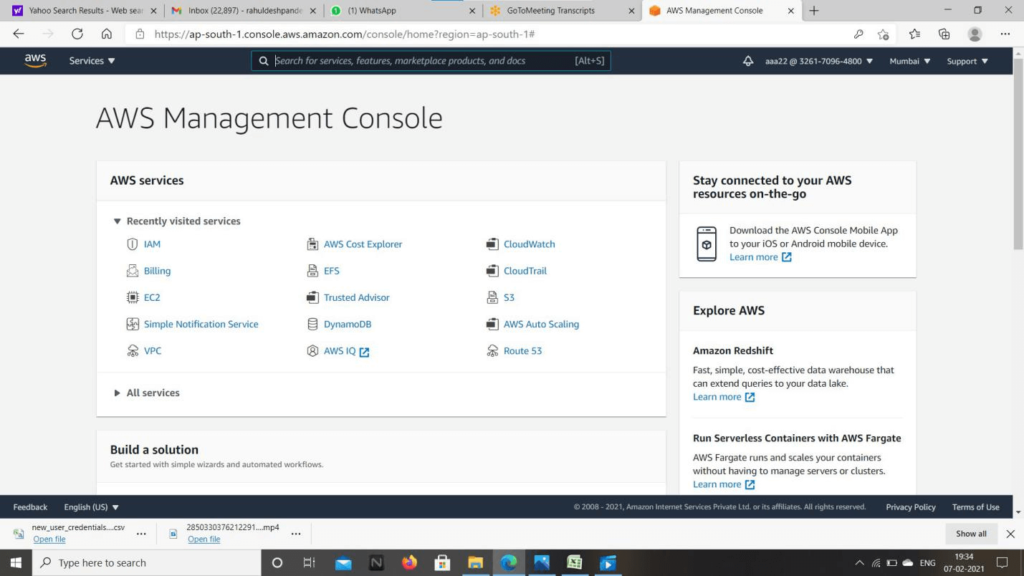
Conclusion:
In this article We have covered How to Create IAM User in AWS Step by Step and setup IAM Policy to user.
Related Articles:
How to Create Ubuntu Instance in AWS [7 Steps]
How to connect to AWS EC2 Instance using MobaXTerm
How to Enable Password Authentication for AWS EC2
How to Connect EC2 Instance using Putty
How to Transfer files to AWS Instance using WinSCP [2 Steps]
How to Create AWS DocumentDB and Connect [3 steps]
How to Install MySQL 5.7 on Amazon Linux 2
AWS Create Instance from snapshot
AWS Create EC2 Instance from Snapshot
Lambda function to start and stop RDS Instance
Reference:
That was a great tutorial. Having it in a step by step manner actually helps while trying to do hands on. Good Job done
thank you so much for this powerful document exposed here