In this article We are going to perform How to download PostgreSQL on Windows and Install PostgreSQL on windows, Verify installation of PostgreSQL on windows, create database in PostgreSQL.
Table of Contents
What is PostgreSQL ?
PostgreSQL is an open-source, object-relational database management system (ORDBMS) that emphasizes extensibility and robustness. It is commonly referred to as “Postgres” and is known for its reliability, scalability, and extensive features.
PostgreSQL supports various platforms, including Windows, macOS, and Linux, and it can be used for a wide range of applications, from small-scale projects to large-scale enterprise systems. It is highly regarded for its ability to handle complex workloads and large amounts of data.
What is pgadmin?
pgadmin is a web-based GUI tool used to interact with the Postgres database sessions, both locally and remote servers as well. You can use pgadmin to perform any sort of database administration required for a Postgres database.
Key features of PostgreSQL Database:
- Data integrity: PostgreSQL enforces the ACID (Atomicity, Consistency, Isolation, Durability) properties to ensure data integrity and reliability.
- Extensibility: It allows users to define custom data types, operators, and functions, making it highly extensible and adaptable to specific needs.
- SQL support: PostgreSQL supports the SQL standard and offers a rich set of SQL features, including complex queries, triggers, and views.
- Concurrency control: It provides concurrent access to the database, allowing multiple users to read and write data simultaneously while maintaining consistency.
- Replication and high availability: PostgreSQL supports various replication methods, allowing for data replication across multiple servers to enhance availability and fault tolerance.
- Full-text search: It includes advanced full-text search capabilities, enabling efficient searching and indexing of text data.
- Geospatial support: PostgreSQL has robust support for geospatial data types and provides functions for performing spatial operations and queries.
- Security: It offers various security features such as access control mechanisms, SSL encryption, and authentication methods to protect data.
PostgreSQL is widely used in both commercial and open-source projects and has a vibrant community that contributes to its development and maintenance. Its open-source nature allows users to modify and enhance its functionality, making it a flexible and powerful choice for database management.
How to download and Install PostgreSQL on windows ?
Step #1:Download Postgresql on Windows
Open your favorite browser and go to PostgreSQL Download official website and click on download installer.
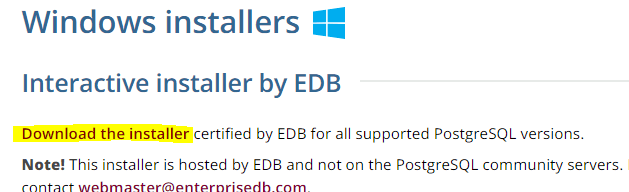
Click on download of specific version of OS. So here I choose latest version of window and Download postgresql exe file.

Step #2:Installing Postgresql Installer on Window
Once you download postgresql is completed, open exe file and we get welcome page of postgresql.
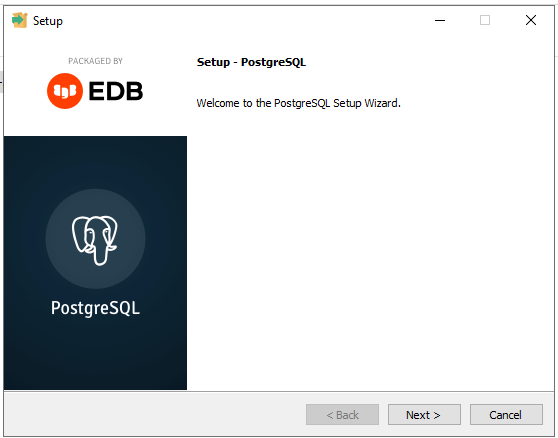
If you want to update the installation directory location where you want to install postgresql then click on next or Simply click on next.
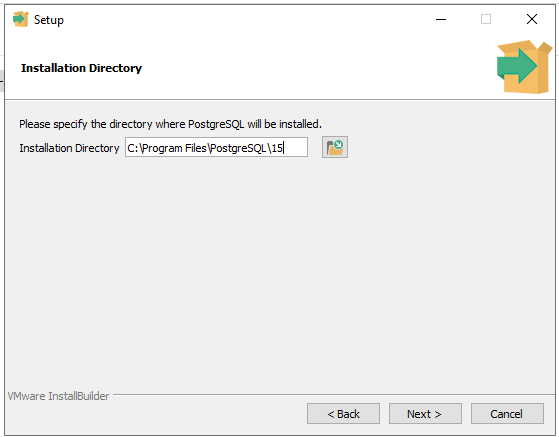
Select the component which you want to install in postgresql and click on next.
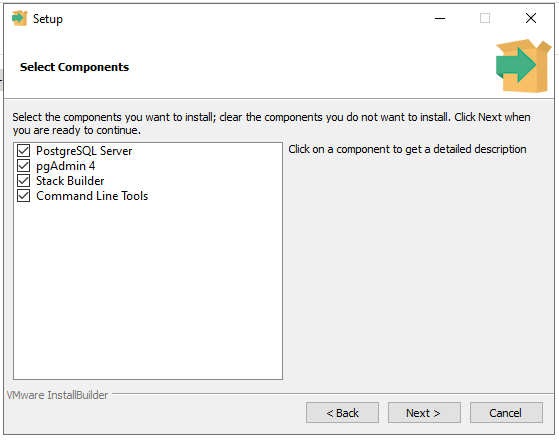
Select the directory of data where you want to save it and click on next.
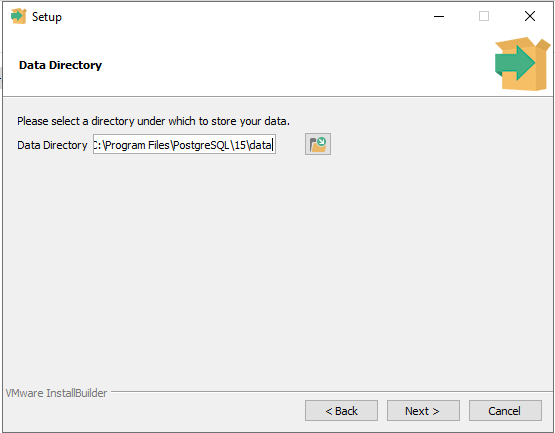
Set the password of database superuser in postgresql.

Select the port number and click on next or Simply click on next.
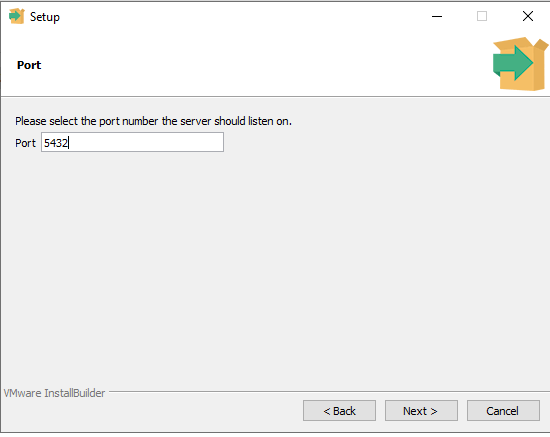
Choose the advanced option.
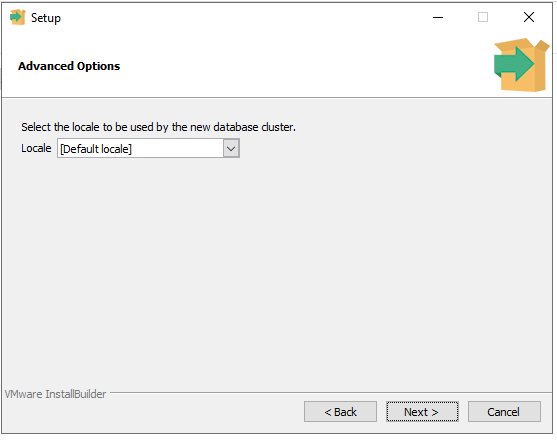
Check the pre installation summary and click on next.

Now set up is ready to begin installing postgresql so click on next.
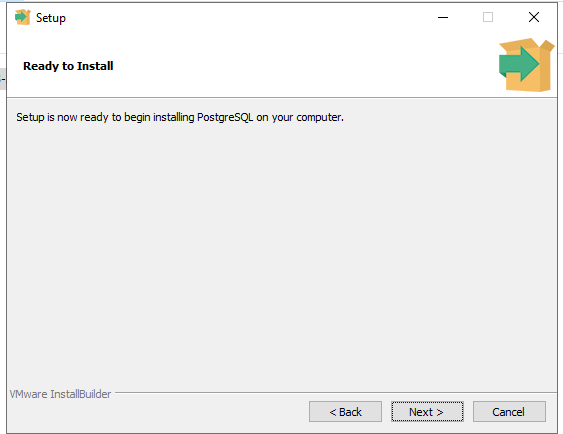
Postgresql installation is completed, click on finish.
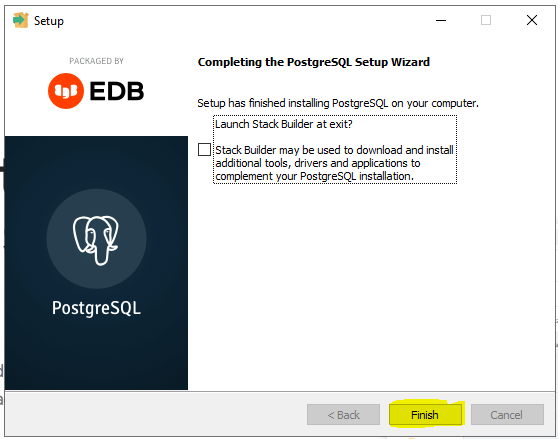
We have performed How to download PostgreSQL on Windows and Install PostgreSQL on windows.
Step #3:Verify installation of PostgreSQL on windows
We can check installation of Postgresql in two way
- Psql
- pgAdmin
For psql: Go to start and search psql shell, open it to launch Postgresql. And you will get CLI window.
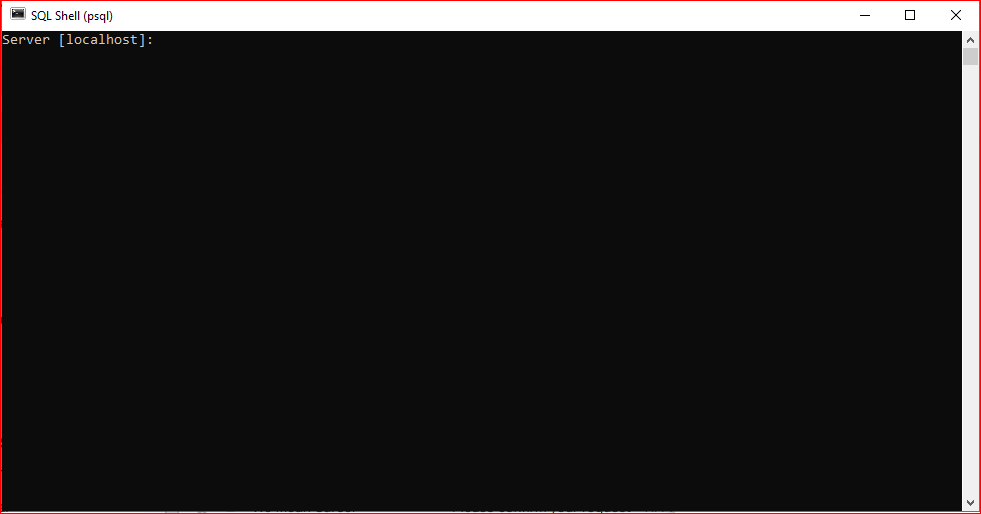
Now you have verify postgresql version using
select version();
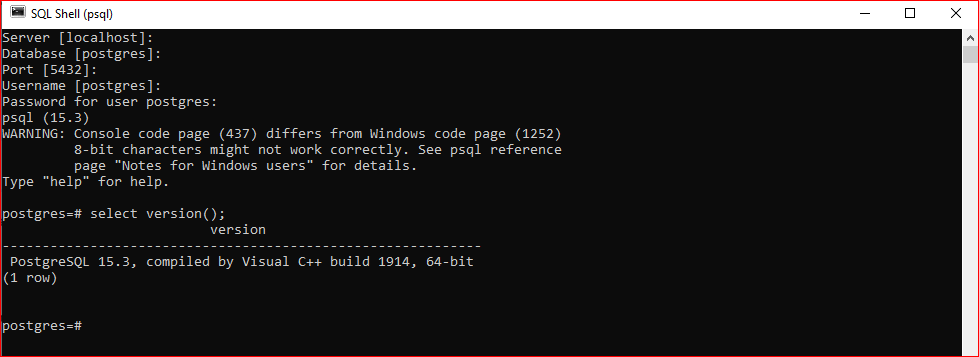
Step #4:How to connect PostgreSQL Database using pgadmin 4 and Creating a PostgreSQL database with pgAdmin
For pgadmin 4: Go to start and search pgadmin 4, open it to launch postgresql. You will get default screen.
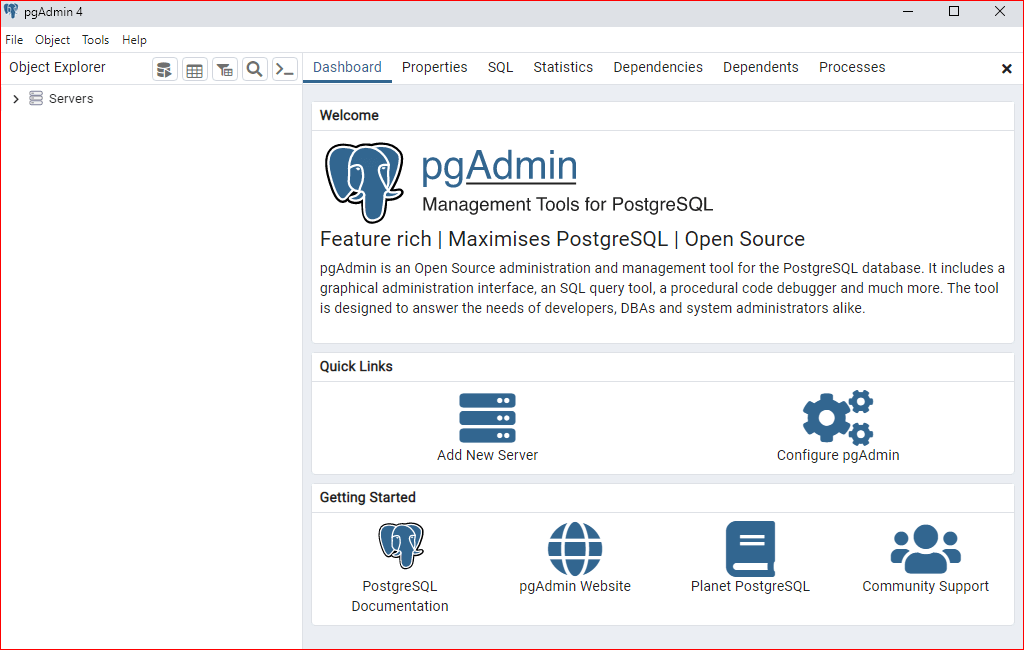
Click on server and enter the password then open by server and database.
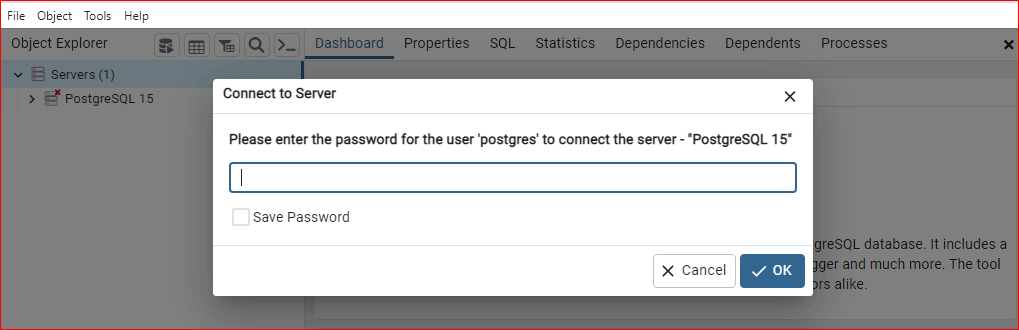
If you want to create new database the go to database à right click on it click on create à click on create database.
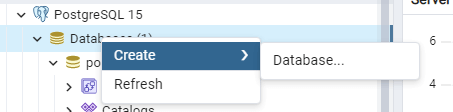
Give the name of new database
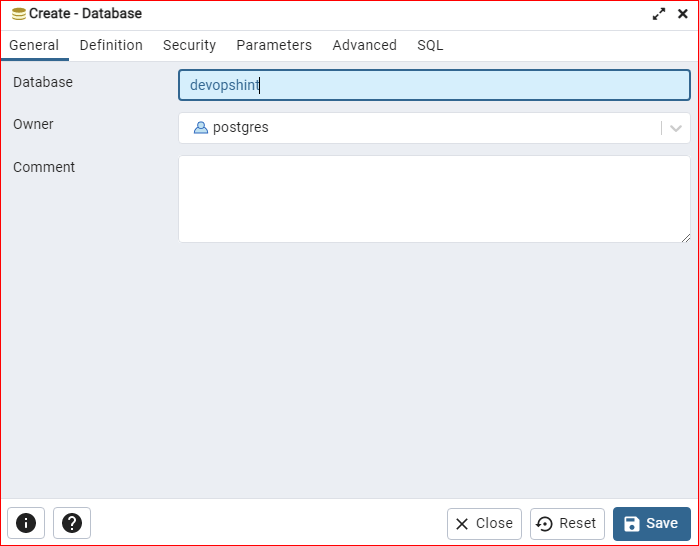
If you go sql tab then can see query and click on save button.
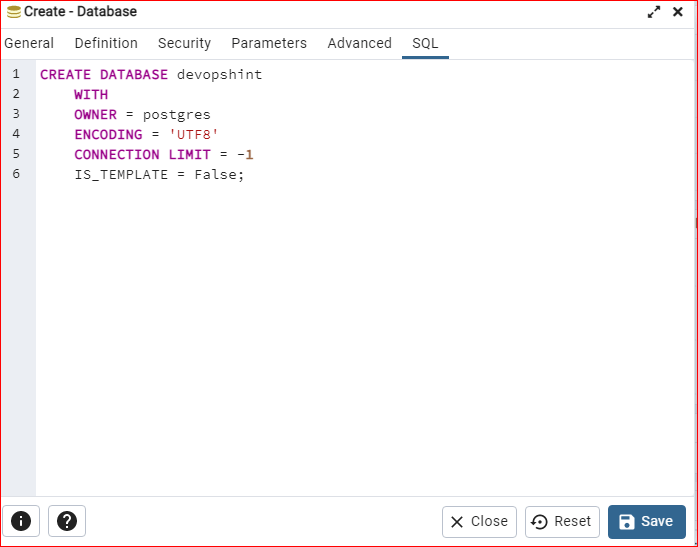
Then you can see new database created.
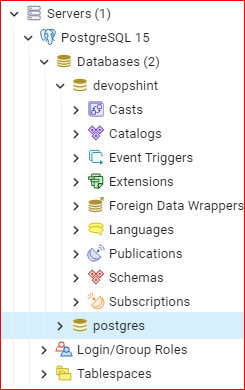
Conclusion:
We have covered How to download PostgreSQL on Windows and Install PostgreSQL on windows,How to connect PostgreSQL Database using pgadmin 4 and Creating a PostgreSQL database with pgAdmin
Related Articles: