In this article we are going to cover How to Create MySQL RDS in AWS | How to connect to AWS RDS database with MySQL Workbench.
AWS RDS (Amazon Relational Database Service) is a cloud-based database service that makes it easy to set up, operate, and scale relational databases. AWS RDS provides different database engines like Amazon Aurora, MySQL, MariaDB, MS SQL Server, Oracle, and PostgreSQL. AWS does not provide shell access to the database server it only provides a connection string to connect to the database server.
MySQL Workbench is a graphical tool that allows you to interact with MySQL databases. It also provides a query tool to perform SQL queries to the database server. This guide will discuss the following steps to connect to the AWS RDS Instance using the MySQL Workbench from a local machine.
In this guide, we’ll explain how to create and connect to an AWS RDS MySQL database. AWS RDS is a service that lets you easily set up and configure relationship databases with various types of database instances in the Amazon Web Services cloud.
Before we get started with the creation of our MySQL RDS instance, here’s what you’ll need to use:-
- You need an AWS account to create an RDS instance.
- You should have SQL Workbench installed on your local machine.
Log in to AWS Console:
Let’s setting up the AWS account required to create our RDS instance. If you already have an AWS account, you can just skip to this step.
Here are the steps that you need to follow
- Navigate to the AWS website.
- Click on the Create an AWS Account button. If you’re already signed into AWS, you can just click on Sign in to the Console.
- In the Root user email address field, enter your email address.
- Click on Verify email address. An AWS verification email will be sent to you. Once your email address is verified, you’ll be able to log in to the AWS console.
Create MySQL RDS Instance in AWS
Now that you have your AWS account set up and ready to use, let’s create our MySQL RDS Instance. Here’s how to proceed:
- Sign in to the AWS Management Console with your AWS account.
- Type “RDS” in the search box and select the RDS service. This will bring you to the Amazon RDS service main page.
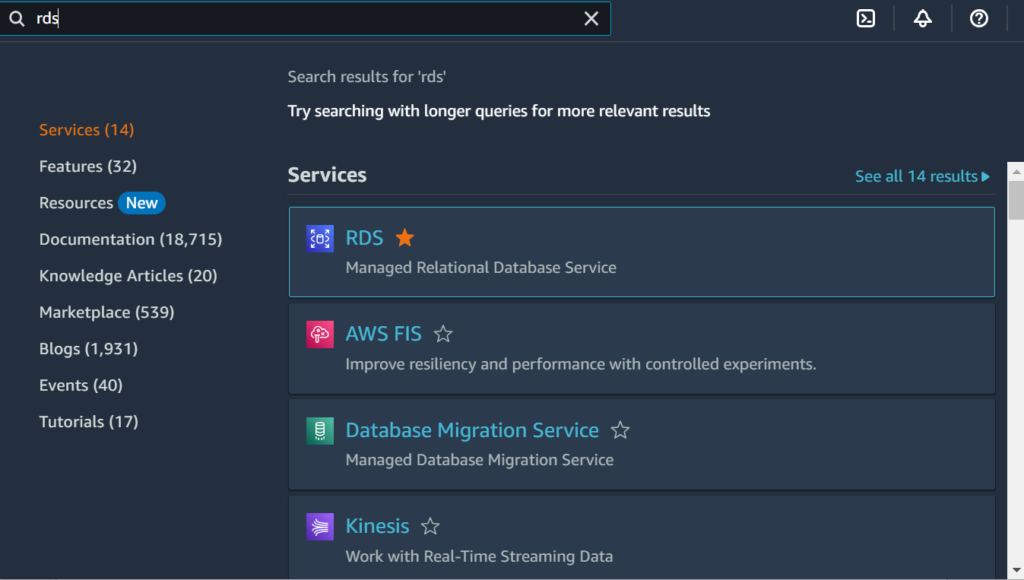
- On the Amazon RDS service page. Click on “Create database” to start the process of creating a new RDS instance.

- Choose the ‘Standard create’ database creation method, which will let you choose all configuration options for your AWS RDS instance.

- Select MySQL (Community Edition) as the Engine type. Check default version of your MySQL Engine.
- In Templates, Select Free Tier option.
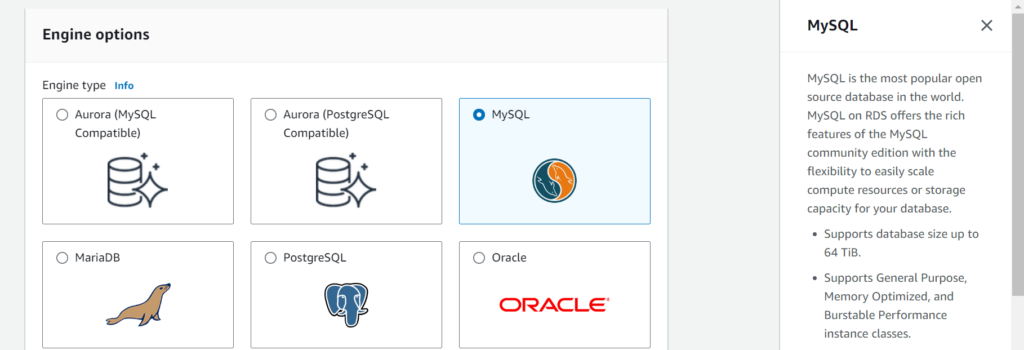
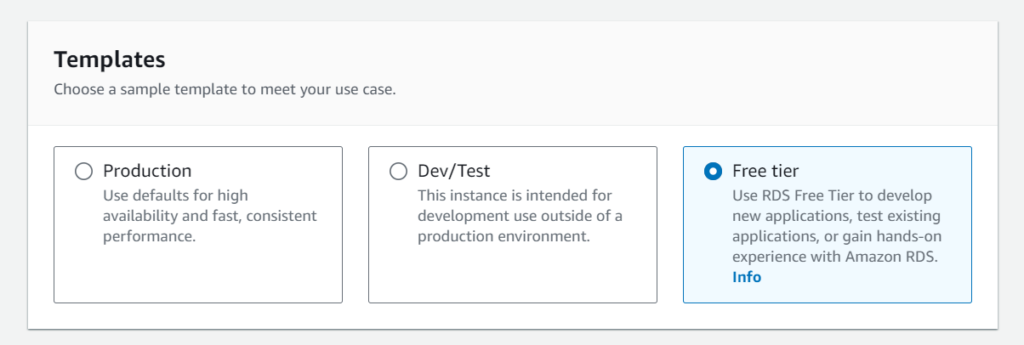
- Leave Availability and Durability default here, because we are using Free Tier option in our case.
- Choose a DB Instance Identifier or leave the default name. Here, we choose “aws-database”.
- For the Master Username, enter a name for the master user or leave the default name.
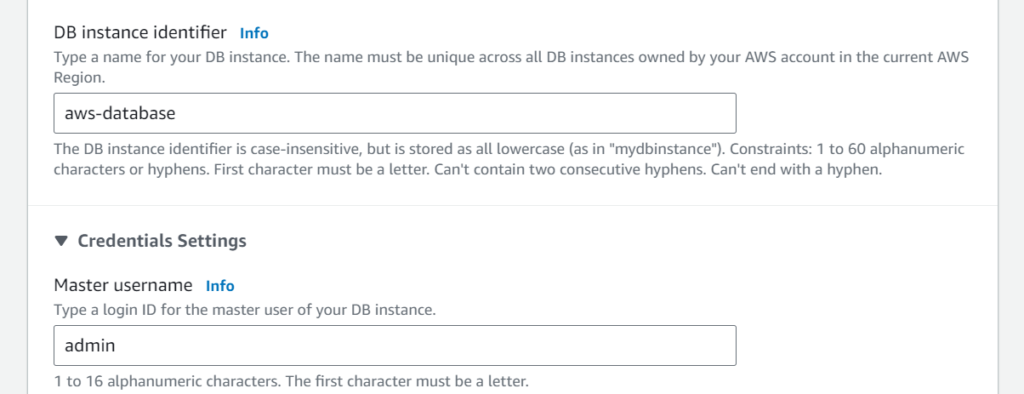
- Next, provide the master password and confirm it.
- In the Instance configuration section, select db.t2.micro. This provides a baseline performance level.

- You can leave the ‘include previous generation classes’ option unchecked.
- For Storage Type, Select General Purpose SSD
- For Allocated Storage, we choose 20 GiB of allocated SSD storage.

- Leave Storage Autoscalling option default.
- In terms of Connectivity, Select default VPC and default Subnet Group, if you have different VPC and Subnet Group select it otherwise leave as default.
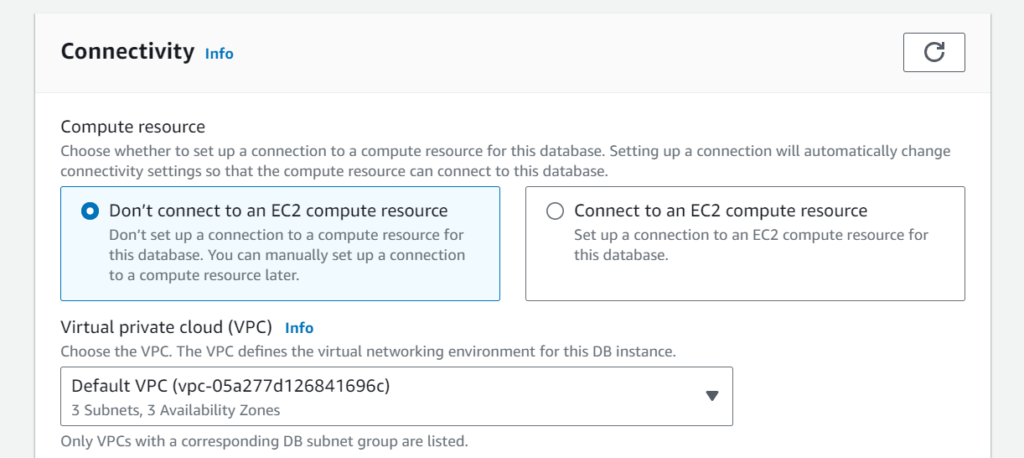

- In terms of Public Access, Select Yes in our case. But if anyone get the URL to your database they could use your Database.

- In terms of Security Groups, We are going to use Default security groups and availability zone. Everything is default here.
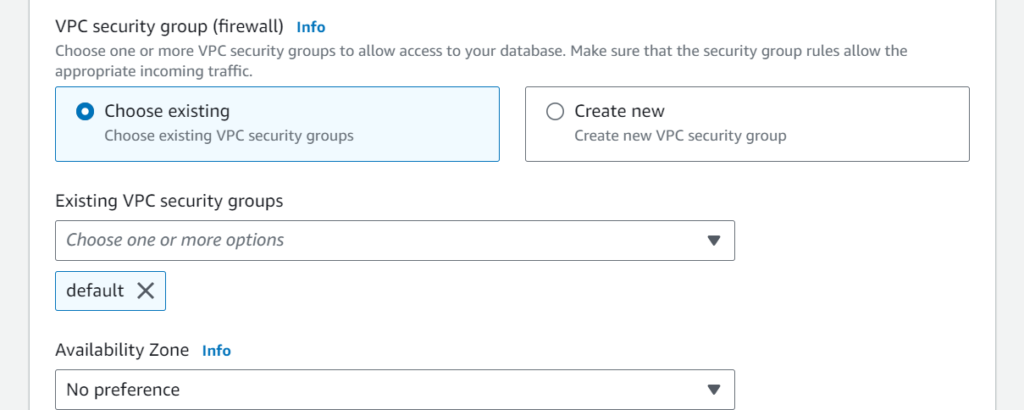
- Remember always use 3306 Port (TCP/IP port that the database will use for application connections)
- In terms of Authentication, We are going to use Password Authentication. But if you have IAM users & you want to grant access to the database using IAM users you can select the second option. Additional Configuration leave that.
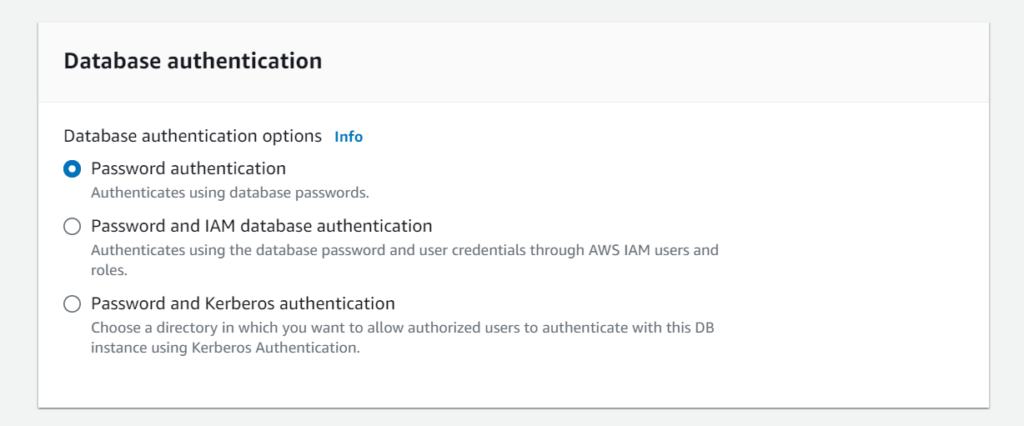
- Finally, click on the Create Database button to create your first RDS Database Instances in the AWS cloud.
- After clicking on Create database, you’ll need to wait a few minutes before your database appears in the list and Monitor the RDS instance status in the AWS console. Wait until it shows as “Available”.
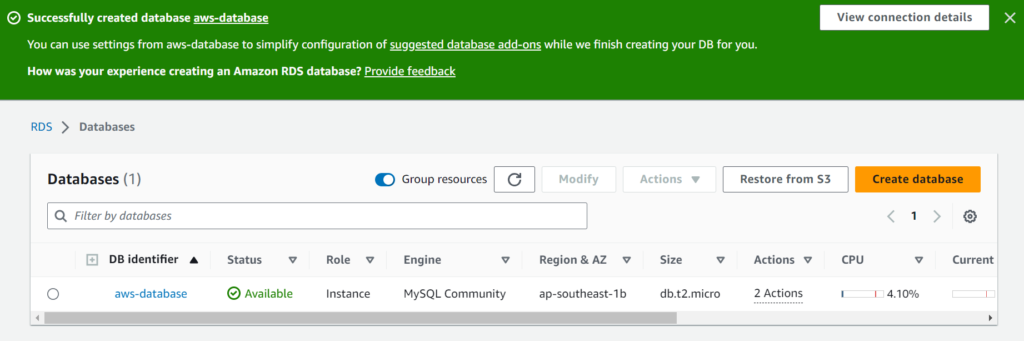
How to connect to AWS RDS database with MySQL Workbench
You’ve just successfully created your MySQL Database Instance with Amazon RDS resources. Now, the next step is to connect MySQL Workbench to our database created with Amazon RDS. Here’s how to proceed:
- Navigate to the AWS RDS page and select the database you created (aws-database). In the Connectivity & Security section, copy the information about the endpoint and port, you’ll need it later.
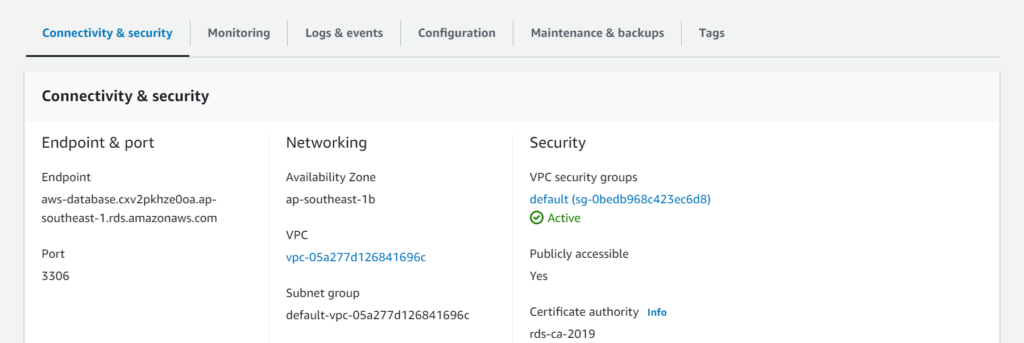
- Now, switch to MySQL Workbench. Enter a Connection Name mine is (aws) and choose Standard (TCP/IP) as the connection method.
- Next, fill in the hostname and port fields with the endpoint & port data for your AWS RDS database and Username should be “admin”.
- Finally, click on Test Connection. As you can see below, the MySQL connection is successfully made.
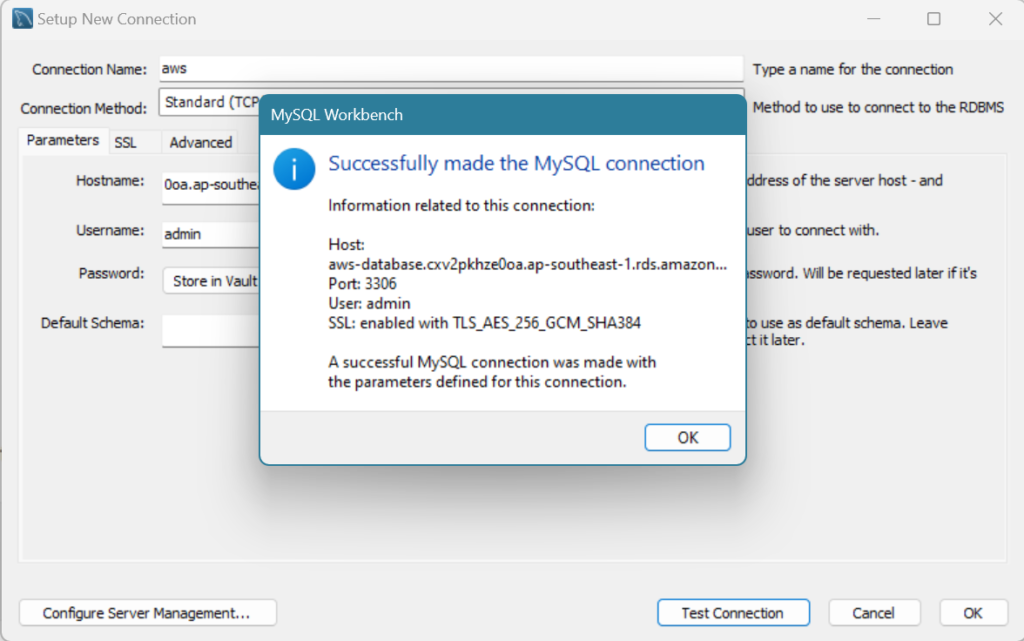
- After this click on OK.
That’s it! You’ve created an AWS RDS Instance and connected to it using MySQL Workbench. You can now manage and work with your database using MySQL Workbench graphical interface.
Conclusion:
In this article, we learned how to create a MySQL database with an AWS RDS Instance. We also learned how to connect to the database using the MySQL Workbench, and how to manage MySQL RDS Instances in AWS.
Great